Words in the LibreOffice find and replace
To replace individual words subsequently by other can be tedious. With the Option "find and replace" do you Seek the but in the blink of an eye:
- Click in the LibreOffice document in the menu bar Find "edit" > "find and replace".
- In the right pane, under "Search" the word you want to replace. Click on "Search" to find all the words in the document.
- Under "Replace with" wear you to the new word.
- Click on "Replace all" to replace the word in all passages of text.
- Under "More options" you can enter additional criteria, for example, to find similar words or to replace the word only in a certain section.
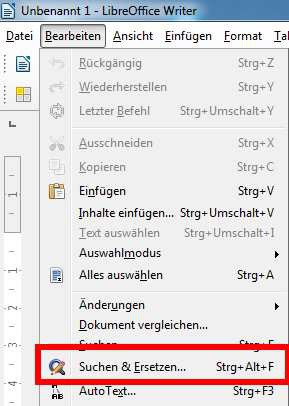
Words search and replace
Do you want to for your Text, the automatic spell-check enable, we will show you in a further practical tip, how does that work






