Duplicate rows in Excel with a special filter find
The following example relates to MS Office 2010, but also works in other Version of similar.
- You give each column a clear Heading. Then click on the first cell of your table on the worksheet and go to the tab "data".
- In the ribbon go to sort in the "and Filter" and select the "Advanced" button.
- Then you choose in the menu "special filter" for the Option "list on the same site filters" and the button to activate the "No duplicates".
- Finally, you confirm your entries with "OK".
- Now, the double cells are hidden, and if necessary, you can hide them easily.
- Tip: How many duplicates Excel, and has hidden, can see it in the status line.
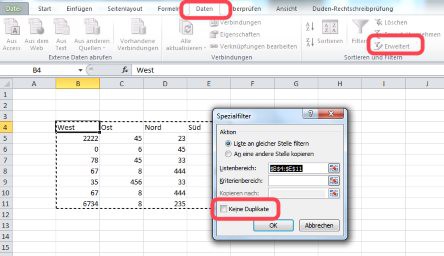
Excel: Duplicates hide
How to create lines in Excel, hide the can, we show you on the next page.






