Pages: Why are templates useful?
To create a template in Pages, is useful if you want to use a particular document as a basis for further documents.
- But even then, if you use for letters always have the same letterhead, a template.
- The saved template you can call when required and with the required data.

Pages: create template
Template in Pages, create - instructions
You already have an existing document that you want to save as a template, proceed as follows:
- You can open the appropriate document or create a new document. You make all of your formatting and enter all of the text. Then select "file" in the upper left corner.
- Are you looking for the Option to "save As template" and click on it.
- Now you have two options: Either you add the template to the template selection. You will then appear in the start menu of Pages in the category "My templates".
- Alternatively, you can select "Save". In the port enter a name for the template and choose a location.
- Advantage: If you save the template in your iCloud, is the template the next time you Open Pages on other iOS devices. So you can use the template, for example, on the iPad.
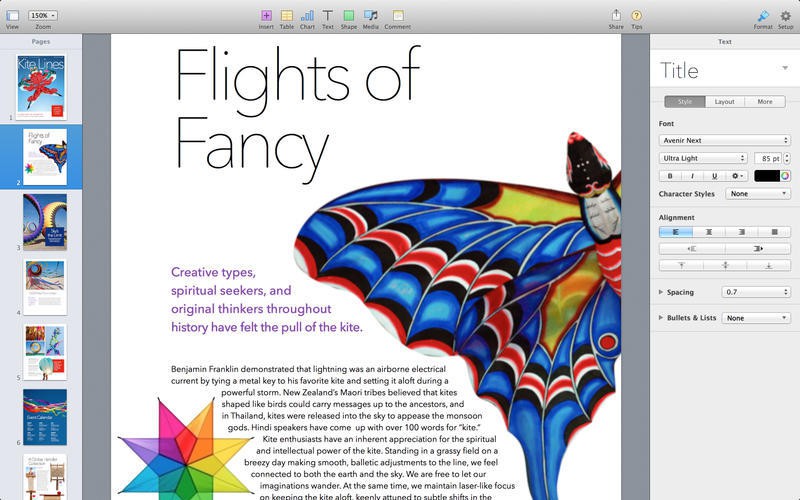
Pages: create template
Own template, with Pages to create
- You open the Pages and start with any template (either "Empty" or other).
- Now you can insert placeholders for texts or media, watermark, or background objects.
- Alternatively, you can create a placeholder for yourself. For media, select a picture and then click on "Format", "Advanced" and then "As a Media placeholders define".
- Identical procedure for the text placeholder. Here you only need to select first a Text.
- To watermark or add background objects, first select the object or Text. Then click "Arrange", "section templates" and then "object in the template Section, move".
- You want to delete an already existing placeholder, or a background graphic (again), select "Arrange" at the top of the screen, then "section templates" and "make master objects selectable".
- Then, select the object that is to be deleted and press the Backspace key on the keyboard.
- Finally, click again on "file" and "save As template" to save the template as described above.

Pages: template to create your Own template
Template change
Of course, you can also make later Changes to your saved template:
- To delete the template, or rename, click in the template selection while holding down the [CTRL] key and clicking on the name of the template. Then you choose between "Rename" and "Delete".
- Note, however, that no templates can be deleted, which are already part of the house Pages.
- You want to edit the template content, select within Pages "file", "New", and then select the appropriate template.
- Then make the Changes and save them via "file" and "save As template". Also here you have again the choice between saving or Adding it to the template selection. The old template can be deleted after Creating the new one.
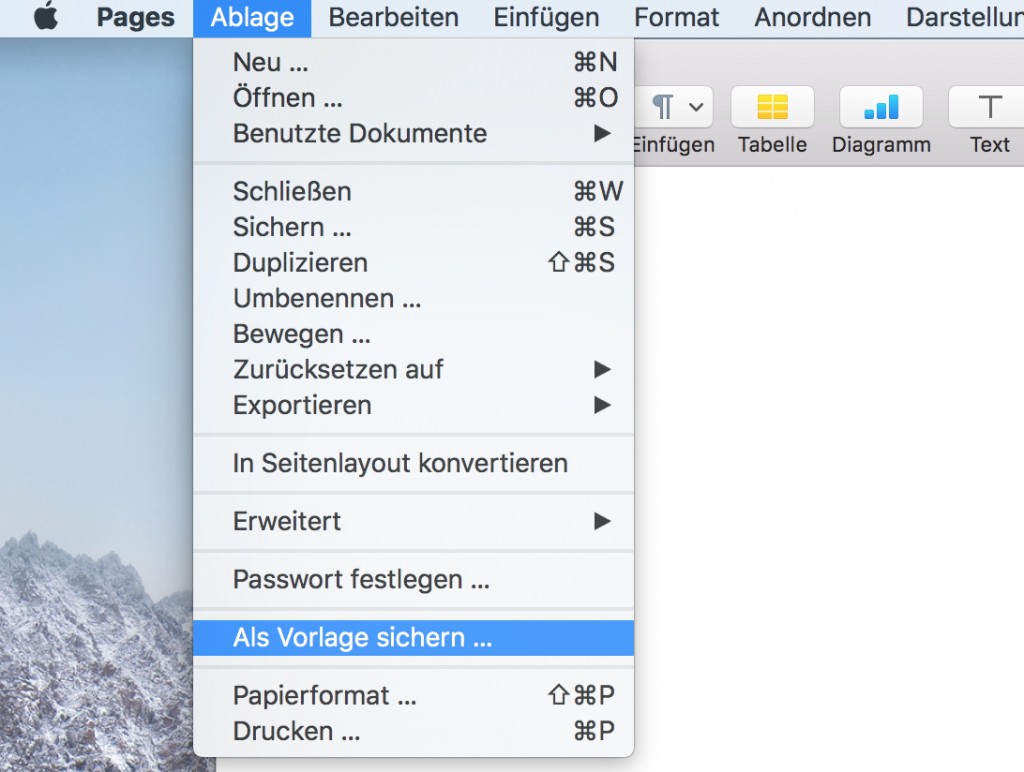
Pages: create template - modifications
Next, we will show you how you Pages merge documents.






