Create charts with Numbers
- First of all, you need to have data that you want to display in your chart. You create a table.
- Make sure that columns with no header, as these cannot be processed by the chart. Head-lines are in order. You can change this setting in the Header/Footer menu
- For a simple chart you need only two columns, one for the independent Variable, and one for the data to be displayed in dependence on this Variable. So, for example, 12 months as an independent Variable and with the car kilometres travelled as the dependent data. Later, you can create more than one data column to graphically describe the data side by side.
- If you have created your data, insert the chart Button the chart type of your choice.
- Now you can link to this chart with the data that you want to represent. Click the data Button on the chart and on the data that you want to represent.
- Make sure that you select only the independent Variable. This appears for the Moment as Y, as soon as you select the dependent variable, the independent Variable X so the horizontal axis.
- Basically, the chart is already done, however, you should still use the chart options to viewers to give more information. For example, rename the axes and specify units.
- All of these options, see the settings on the right side or by clicking directly in the chart – for example, to name the axes.
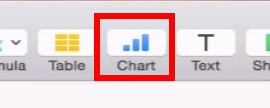
Numbers: to create a chart
Particularly easy it works in Numbers, with the right Templates. We show you where you Numbers templates download can.






