Mac: Video Wallpaper with VLC Media Player
In the free "VLC Media Player" you need only a few settings to make your Video as the Wallpaper to see.
- Start the VLC Media Player and click on "VLC" and then "settings".
- On the left, select the Option "subtitles & OSD" and uncheck the "On Screen Display (OSD) enable".
- Save and close the settings, so.
- Go to the settings again and click on the bottom left under "show settings" Option to "All".
- Now go into the Interface settings, and then expand. Click on the icon next to "main interfaces", this setting will also expand.
- Select "macosx" and select the option "set As desktop background".
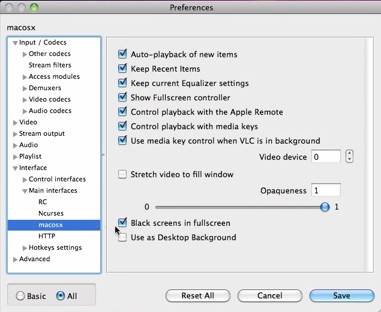
Mac: Video Wallpaper with VLC
Video set as a Background - a paid Addon
With the paid-for Mac-Addon "Add Movie Wallpaper" allows you to HD video set as a Background.
- The Addon has a video collection, from which a Video as a Background can be set. You can also set your own Videos.
- To do this, click on "Preferences" and select "Custom" from the drop-down menu.
- Then select your desired Video in the "Open Dialog".
- The Software also allows you, the volume of the video. So you can assign your Videos to the individual volumes.
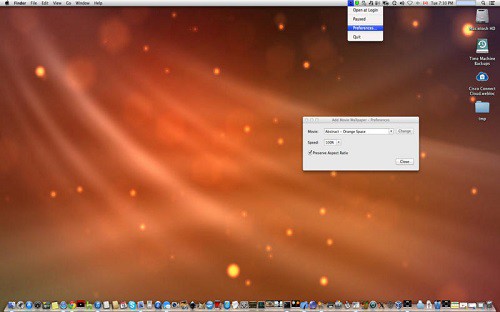
Video as your Mac Background
In the next tip we tell you how you can in OS X with maverics the Background of the Login Screens change.






