Method 1: audiobook from CD into iTunes to import
- Before you import the CD, you should group the Tracks. To do this, select all the Tracks on the CD. Then click under the menu item "Advanced" (Windows) or under the "options" icon in the top right (Mac) on the "CD tracks".
- Click with the right mouse button on the CD in the sidebar. Select the "CD import", and click the import settings, click "OK".
- Click with the right mouse button on the newly imported Track. Select "information". To set under the options Tab, the media kind to "audiobook". Put a check in the "playback position" and "In a random skip play".
- An illustrated guide to do this can be found in our gallery.
Method 2: audiobook from the MP3 file under Windows to create
If your audiobook is already imported, you can use it under Windows with the MP3 to iPod Audio Book Converter in the right shape:
- Drag the individual chapters by Drag-and-Drop into the program and you bring them in the right order
- Add Tags to your audio book more accurately describe
- Click on "start conversion".

MP3 to Audio Book Converter
Method 3: audiobook to MP3 file on Mac create
On the Mac, convert your Audio files with the free App Audiobook Binder:
- You drag the audiobook here Drag-and-Drop into the open program window.
- They complement the information about the author and title.
- Click on "audiobook create".
- Set the destination folder and click "OK". "Audio book binder" reports to you via the message centre, if the audiobook was ready to convert.

Audio book binder
In a further practical tip we show you where you free audio books download can.
Latest Videos
You group all the tracks that belong to your audiobook.
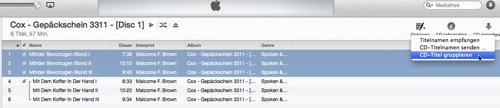
You group all the tracks that belong to your audiobook.
Click with the right mouse button on the CD in the sidebar. Choose "import CD".
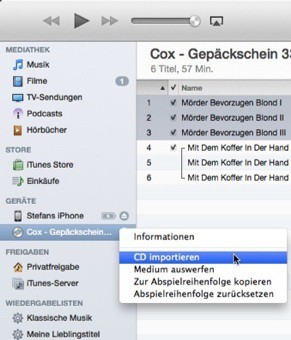
Click with the right mouse button on the CD in the sidebar. Choose "import CD".
Confirm the import settings with "OK".
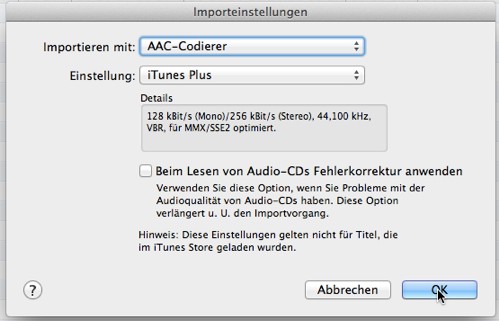
Confirm the import settings with "OK".
Click with the right mouse button on the newly imported tracks and select "get info".
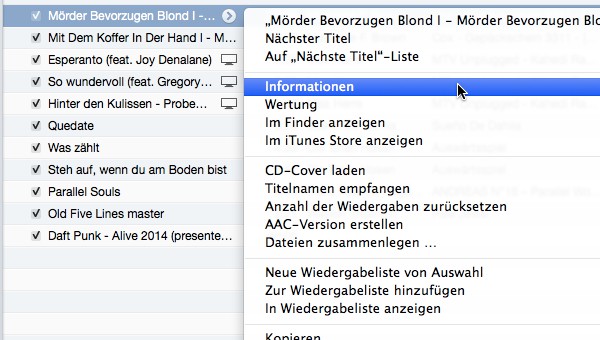
Click with the right mouse button on the newly imported tracks and select "get info".
To set under the "options" menu for the media kind to "audiobook". enable you to memorize also the "playback position" and "In a random skip play".
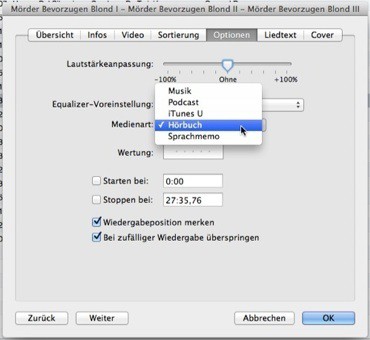
To set under the "options" menu for the media kind to "audiobook". enable you to memorize also the "playback position" and "In a random skip play".






