Firewall for better activate antivirus protection
Without manual activation, the Firewall is disabled in MacOS. Therefore, you need to enable this in the settings of the Mac operating system.
- Select system preferences from the Dock.
- Now you select under the heading "Personal" to the point "security".
- Next, you need to have to enter your Administrator password, after you closed the icon in the lower left-clicked to get the permission for activation.
- Then click the button "activate Firewall" and your Mac is protected better.

Mac Firewall for virus protection
Activation of the Gatekeeper feature
With the Gatekeeper, you can specify whether only applications from the Mac App Store or third-party Software from the Internet may be installed. A limitation on programs from the Appstore and izierten developers has the advantage that Apple has reviewed these programs and then to Download free.
- You again start the system preferences from the Dock.
- Navigate to the menu item "security" under the topics heading of "Personal".
- Now, you select from the top bar of the tab "General" and Activate the lock at the bottom left with your Administrator password.
- Below you can see the description of "allow applications downloaded from". Here you choose the option "Mac App Store and identified developers". Now you can install only programs that have been tested by Apple on their security.
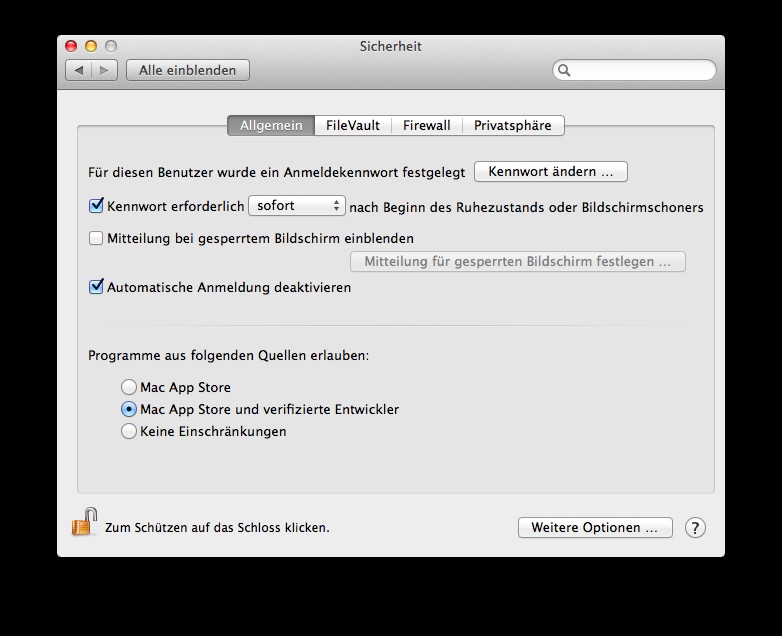
Gatekeeper to the infected Tools
Safe is safe - Avira-anti-virus protection for your Mac
If you want to still use tried-and-true means, such as an Antivirus program, you can do this, of course, also on the Mac. Here is the virus protection from "Avira" is a good Alternative.
- First download the program "Avira" for your Mac from our Download Portal down.
- After Installation, the program performs some Updates, which you confirm after finishing with "Ok".
- Now the Avira virus protection is enabled on your Mac. You should periodically conduct a Review of your system with the program.






