Pictures from iPhone with the Mail App to send
As of iOS 6 it is possible to insert images directly in the Mail App. You have an older Version of iOS, open the photo App, select an image, click on the arrow icon and select "Mail". The following instructions refer to the procedure under iOS 6:
- You open the Mail App on your iPhone.
- The bottom right, click on the icon with the pen to a new E-Mail.
- Enter the recipient and subject.
- Then click in the text field twice to a point where the image is to be inserted.
- There is a menu in which you can insert "photo or Video" to find opens. This may only be visible when you right-click on the arrow (see image).
- Then, you can select an image and on top right click on "Send".
- It should be a larger file, you have, after you have pressed "Send" to compress the image. You can choose between the formats Small, medium, Large and original size.
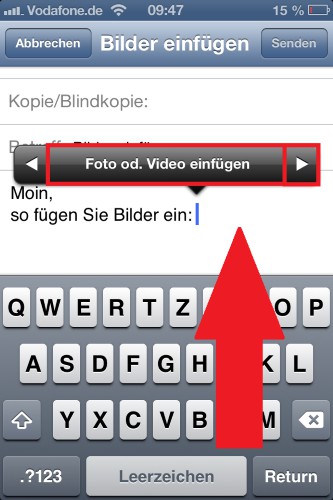
Pictures send by E-Mail
Practice tip applies to iOS 6.1.3 on iPhone 4. The procedure is on the iPod touch and the iPad the same thing. Tip: But is also about Messaging services like WhatsApp and social networks like Facebook can you your photos share.






