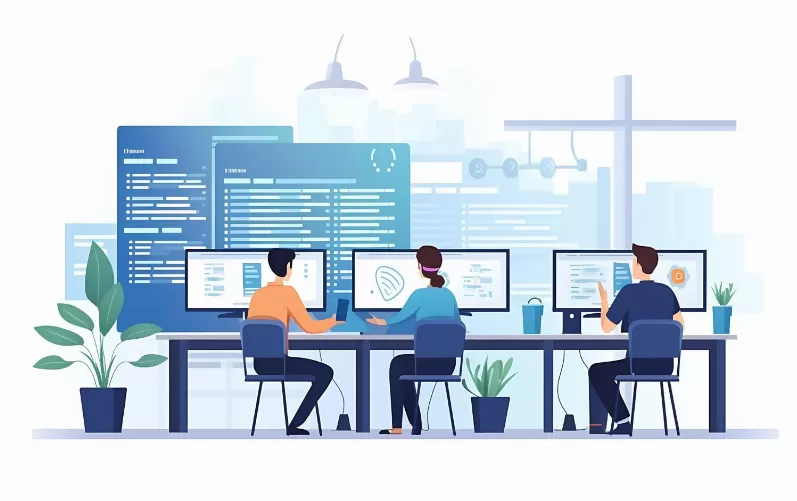iTunes error 11 in 5 steps, how to fix
The error 11 indicates a blocked connection to the Apple Server. This can give you different kinds of free:
- Update: please Check first if an Update for iTunes is available. If Yes, download the latest Version and install it. Instructions you will find in this practical tip.
- USB: Plug the USB cable to your iDevice to a different USB input on your computer. This does not help, change the cable.
- DFU: boot your iOS device in DFU mode and start the restore again. Problems by iTunes will be hidden mostly.
- Host-file: In this file all blocked Connections. You will find a line with the keyword "Apple", delete them completely. Here you can find a guide to Open and edit the Host file.
- Firewall: the Firewall can block your Connections. The Ports 60, 80, and 443, as well as the address "gs.apple.com" must not be blocked.

The Host file is causing iTunes error
iTunes: Firmware you can manually download and install
The Problem lies in the connection to Apple's servers, download the current Firmware to manually download:
- The Downloads for all iPads, iPhones and the iPod touch you will find in this CHIP article.
- You can open the Overview of your iOS device in iTunes and hold the shift key on the keyboard pressed while you click search with the mouse on the Button "check for Updates".
- Then a small window where you can select the Firmware opens. iTunes installed the Software on your iPhone or iPad.

iTunes: error 11 on iPhone how to fix
In the next tip we tell you how you iTunes to completely remove , and then without the error re-install.