Widgets in iOS 10 the add and remove
Widgets you can easily add to your lock screen. You only need to have the appropriate App installed, the Widget provides.
- Then, slide in the lock screen or the home screen to the right to open the Widgets. Alternatively, you can find the Widget view in the Notification Center.
- Now scroll down to the bottom. There you will find a round Button with the word "edit".
- Tap on this, you'll be in the "add Widget", which you can see to the right in the picture.
- Above all the Apps that are currently enabled are available. Scroll down to the "More Widgets". Here all the Apps are listed, which offer a Widget that you have not yet added.
- You can now tap on an entry to activate the appropriate Widget. With the three cross-bars on the right side, you can adjust the order of the Widgets.
- Tip: If you want to remove a Widget from the view, tap the red circle to the left of the Widget name, and then click "Remove".
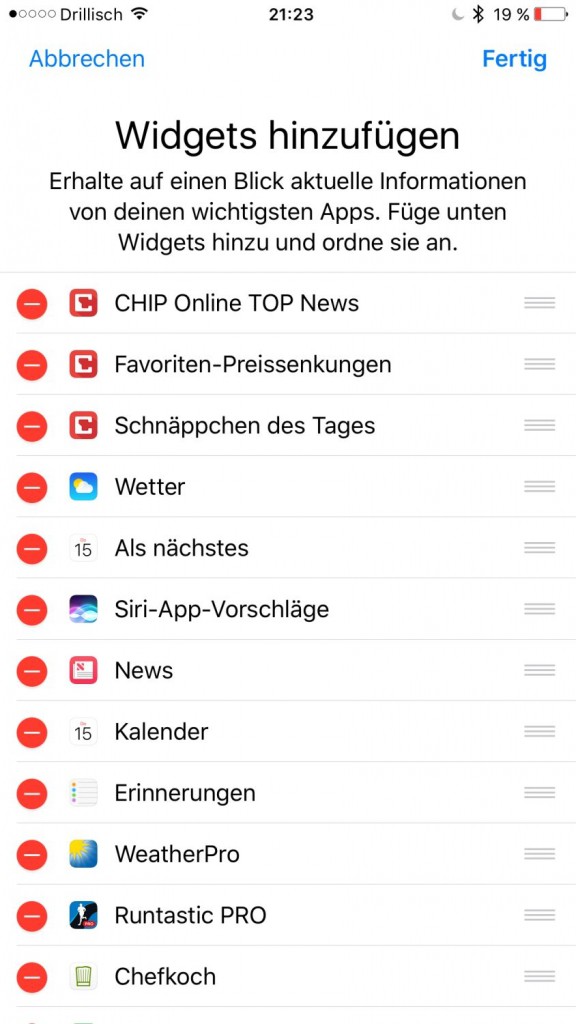
iOS 10: add Widget
If you iOS 10 still do not have it installed, we accompany you in the next article, by the facility.






