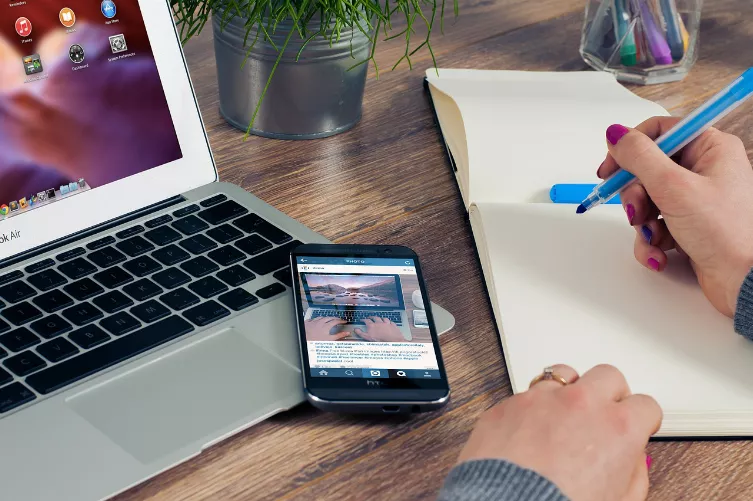Step 1: iPhone and Impress, connect - the prerequisites
- In order for you to Impress with the iPhone control, you need the free App "LibreOffice Remote for Impress".
- Install the Free App and start you Impress on your PC.
- Also, make sure that both devices are connected to the same wireless network.
- Also, you should Impress on your PC under "tools" > "options" > "LibreOffice Impress", the Option "remote control" to activate.

iPhone as an Impress remote control
Step 2: LibreOffice Impress with the iPhone control
- You "LibreOffice open Remote" on your iPhone and tap on "Click to update".
- Select your computer in the list.
- Now click on your "slide show" in the menu bar to "Impress remote control".
- Click on the iPhone in the display, and enter the Code that appears in your App.
- You can start on your iPhone and the App, the presentation now and more taxes.

Impress with iPhone control
Read in the next practice tip on how you Word it on your iPad. This practice tip is related to LibreOffice 4.3.3 and the App is Version 1.0.1.