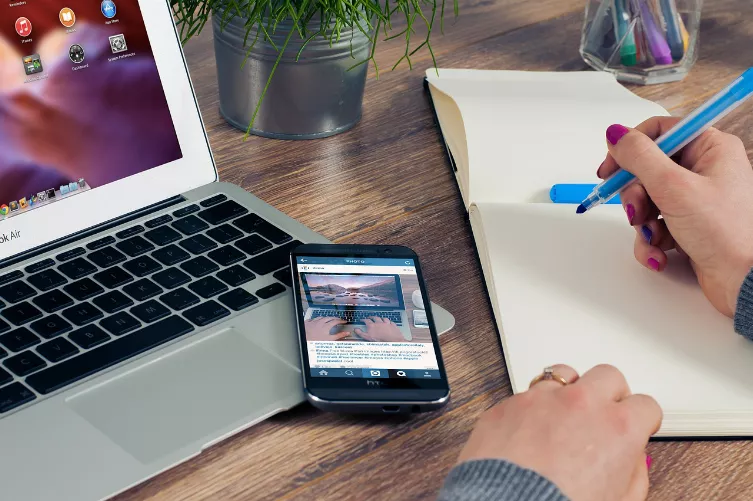Photos from the iCloud, delete - how to
You are using an iOS device, you can delete the photos easily and at the same time from the iCloud remove. There, your shots are already if you have enabled in the settings of the icloudpush, icoud photo library.
- Photos from your mobile device and from the iCloud to delete, start the photo App. Tap at the bottom to the point "photos".
- Next, tap the top right to "Select" and select the photos you want to delete. Then, tap the trash icon, not the photos, only the iOS, but also from the iCloud removed.
- You want to your Mac from the photos from the iCloud remove, the easiest way is via the Browser. Call here the page of iCloud and log in with your access data.
- Navigate to the folder "photos" and select individual photos or entire folders that you want to remove.
- Now click on the trash icon, the photos will be deleted. Note: Only App-folders is a security query before the Delete.
- You have highlighted a simple folder with photo files, it will be deleted without prior demand.
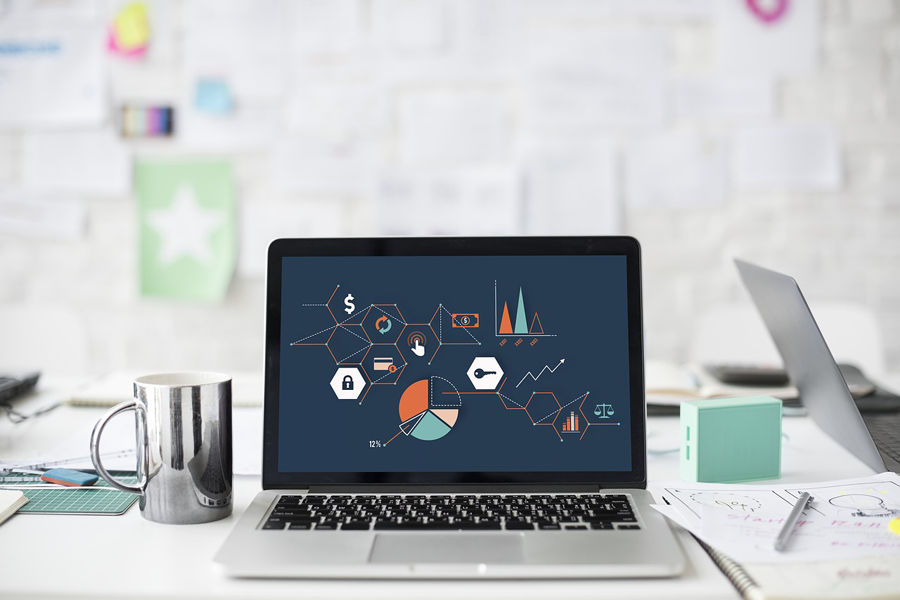
iCloud on iPhone: how to delete photos
(Image: Screenshot)