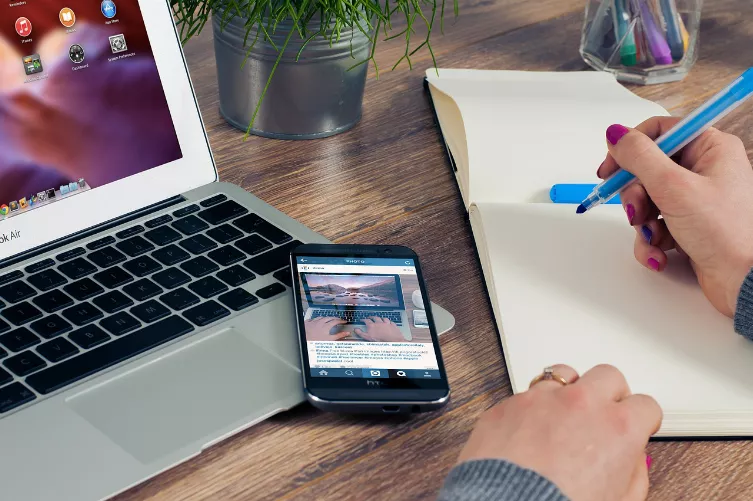Google Maps: a map to save offline on the iPhone
A small Trick, you can save the current map in Google Maps and use it offline later. In the Test, the entire Hamburg city centre could be saved offline. The Offline map is suitable, for example, for a city trip.
- Open the Google Maps App on your iPhone.
- Enter the top in the search line to the desired location. In order to obtain as large a cutout to zoom out. No fear, in the Offline Version of the map you can zoom in to the smallest of Details.
- Click again above on the search bar, type "ok maps" and then click the Search Button.
- You will now see the Google-Maps-Logo with a loading bar (see picture). The map is usually saved within a few seconds. You will then receive a message that the card was successfully stored in the Cache. This is not the case, the map is too big: you need something to zoom in further.
- Close the App and launch it without an Internet connection, you can access the map. Even individual streets are clearly recognizable.
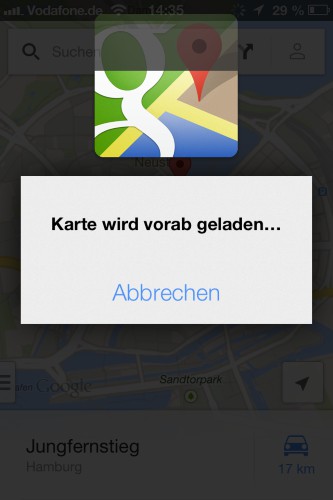
Google Maps to use offline
For more tips and Tricks to use Google Maps you will find here.