Google Chrome: web pages available offline
- In Google Chrome , click with the right mouse button on a free area of the website and click on the "Save as". Alternatively, you can use the key combination [Ctrl] + [S].
- The Save Dialog opens. Select files of type Option to "web page, HTML only" saves Chrome, only the Text of the current page in an HTML file. With "web page, complete", you can save all the graphics and media files in a separate folder.
- Finally, click on "Save" to start the Download.
- You want to view the website again later, double-click on the saved HTML file and select by right-clicking and "Open with" to your Browser.
- Tip: Instead of the web pages in the bulky HTML Format to save, you can also individual pages as a PDF save.
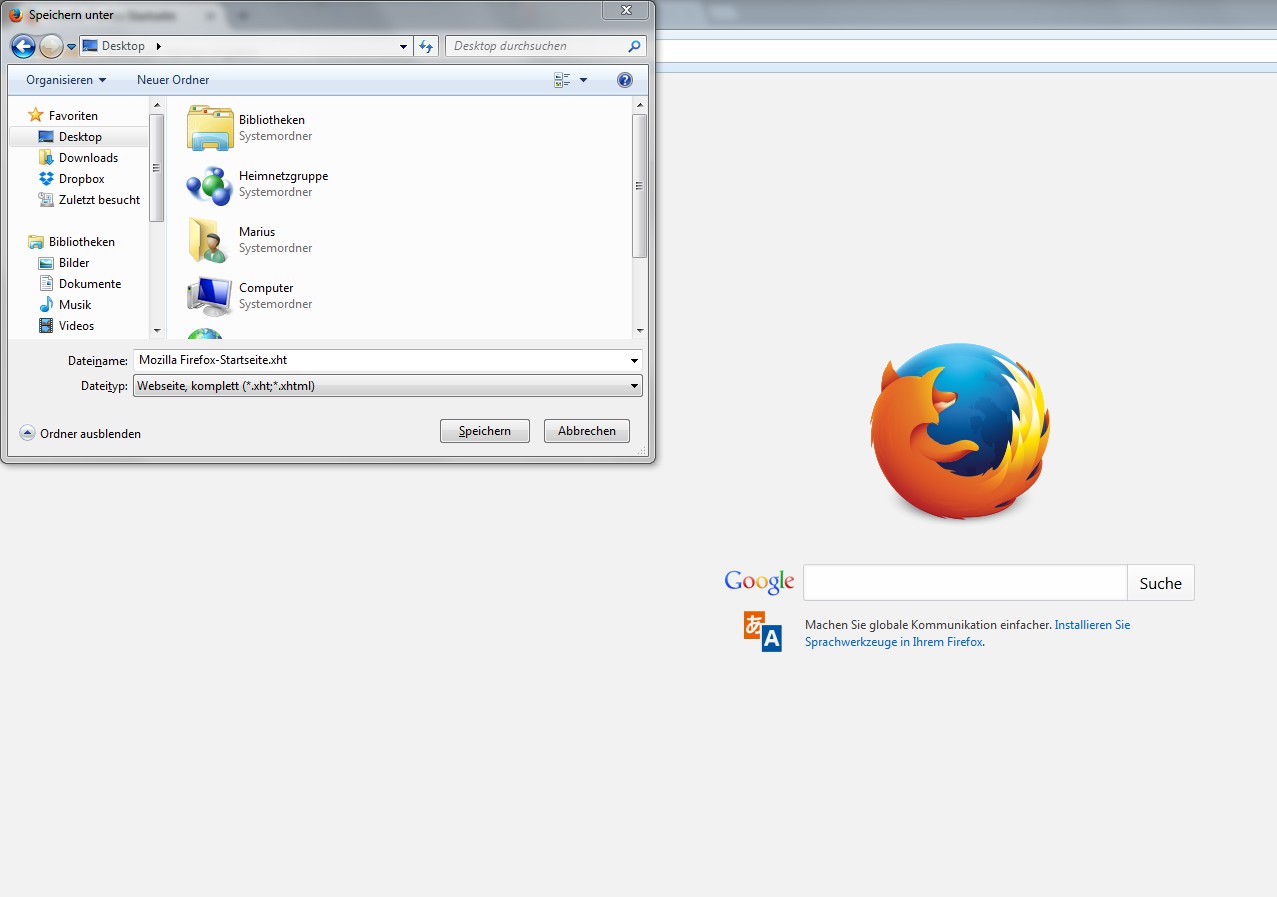
Chrome: save web page
Firefox: sites offline store
- Also Mozilla Firefox works the key combination [Ctrl] + [S]. Alternatively, click with the right mouse button on the web page, and select "save page as...".
- You want to save only the Text of the web page, choose the file type "web page, only to xHTML". You choose "web page, complete" saves Firefox all the images and Videos of the site on your PC.
- Complete the Download by using "Save".
- The Offline-page, double-click on the XHTML file.
- Tip: you can download web pages as PDF-file. With Firefox it works even with a custom Addon.
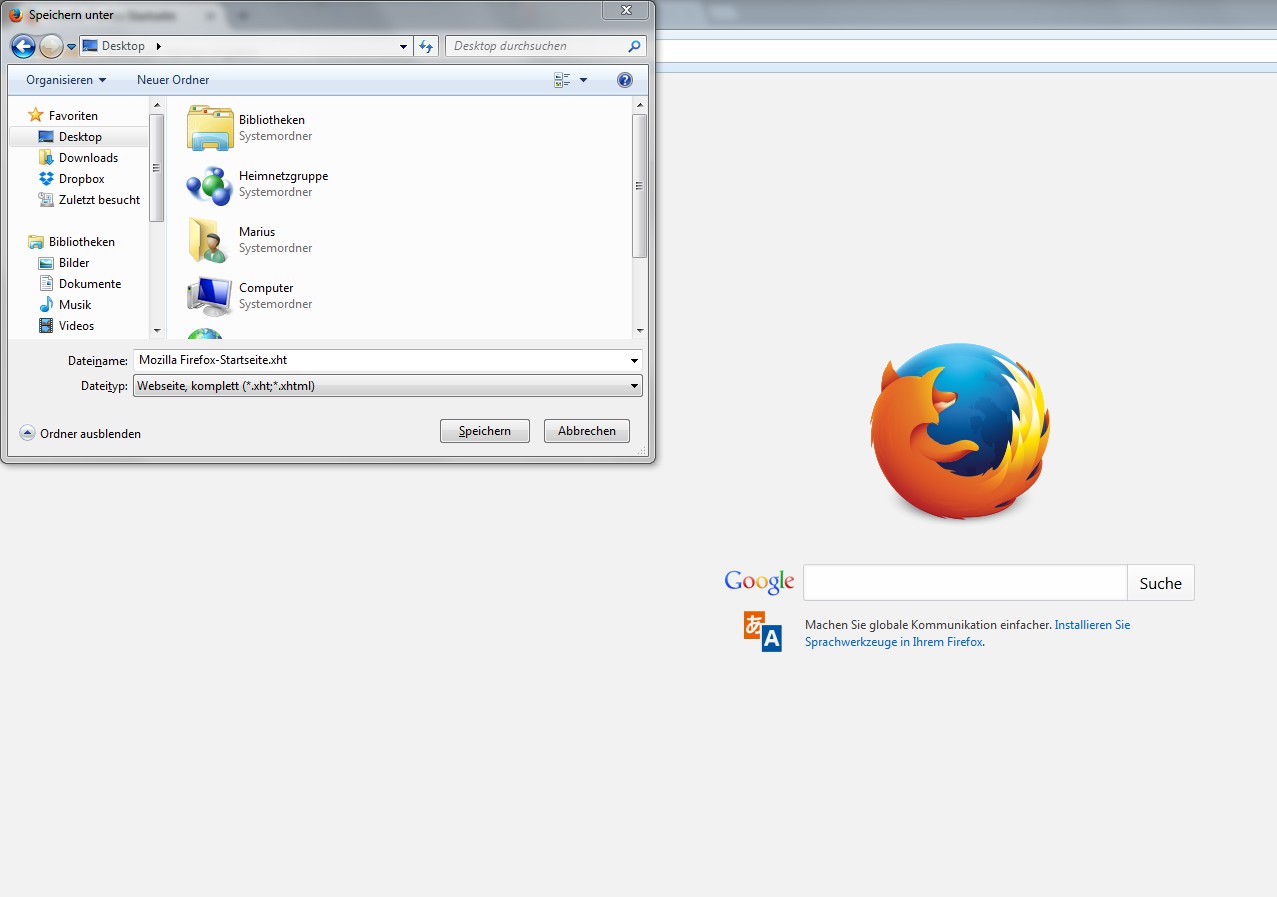
Firefox: Offline website creating






