Preparations with the Tool "Fritz remote access"
To set up you need the free Tool "Fritz remote access".
- Download the free Tool "Fritz remote control", download and install it.
- You start the program after a successful Installation, and click "New".
- Select the Option "remote access for a user setup" and confirm with clicking on "Next".
- In this step, select the Option "PC with the FRITZ!Remote access" and confirm with clicking on "Next".
- Then, enter the E-Mail address for the Account that you want to control the Fritzbox remote.
- Enter in the field "Name" the domain name of the Fritz box. You will find in the administration interface, accessible via your Browser.
- Then, you must assign an IP address. If you have not changed the factory settings of the Fritz box, select the Option "factory settings of the FRITZ!Box for the network".
- If you have changed the settings, however, you must enable the Option "IP network". Then enter the respective IP address and the corresponding subnet mask. You can find these both in the administration interface.
- If you want your Internet requests via the "Fritz remote access" handle, select the Option "All data through the VPN to handle the Tunnel". So you can read, for example, in public networks, your e-mails via the Fritzbox connection is encrypted.
- With a click on "Finish", the settings will be applied and in a ".cfg"file is saved.
- If you want to build a connection, highlight the host name of your Fritzbox and select the Button "configuration".
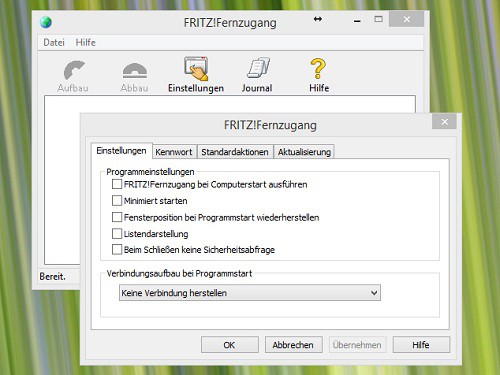
Fritz Remote Access Tool
VPN-import settings in the Fritzbox
Next, you need to import the VPN settings in your Fritz box:
- Log in to the administration interface of your Fritzbox, by "fritz.box" in your Browser.
- On the left, select the Option "Internet", and then "shares".
- Click on the tab "VPN" and then "add a VPN connection".
- Then select the Option to "add A VPN configuration from an existing VPN setting file to import".
- Now click on "choose file" and browse for the just created ".cfg"file, and then click "Open".
- To apply the settings, click "OK".
VPN settings in FRITZ!Remote access to import
As a last step, you must import the VPN settings in the remote access Tool, so that you can later establish a connection:
- Navigate in Windows Explorer to the folder "fritzbox.cfg"file. This contains a sub-folder with a "vpnuser[...].cfg"file, which you need for the further process.
- Now start the Tool "FRITZ!Remote access".
- In the program, click "Next" and then select the "vpnuser[...].cfg"file by clicking on "Open".
- Save your settings with a click on the Button "Finish".
- If you want to connect to your FritzBox, start the Tool and select your Fritzbox. Click on "structure" and the VPN connection is made.
Google's Chromecast is now all the rage. We will tell you in the next practice tip, such as the HDMI Stick from Google with the Fritzbox use can.






