Thunderbird: Blocked images to display
Thunderbird is trying to protect you from Spam and the threats in the network. Graphics will be automatically blocked.
- Select the affected email and click below the sender information on the "External content" (see image). The images will now be loaded.
- You don't want to do that again and again manually, click next on the blue Link to "External content from XY store". In this case, the sender is marked as safe.
- You can disable this precautionary measure from Thunderbird, however. How this works, we will show you in the next paragraph.
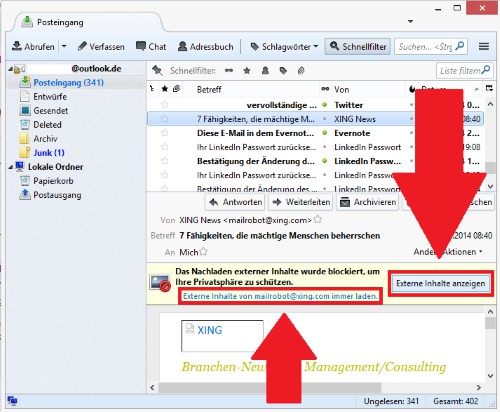
Thunderbird: view images
Thunderbird: auto load images
- Click the top right of the window, click the menu Button and select "settings".
- Go to the "Advanced" tab and click on the Button "edit configuration".
- Then confirm the upcoming security warning.
- Enter the top in the search line "mailnews.message_display.disable_remote_image" and then right-click on the entry.
- Select the Option to "switching", so that the value of "true" to "false" changes.
- You close the window and restart Thunderbird new. The images will now be loaded in every email always.
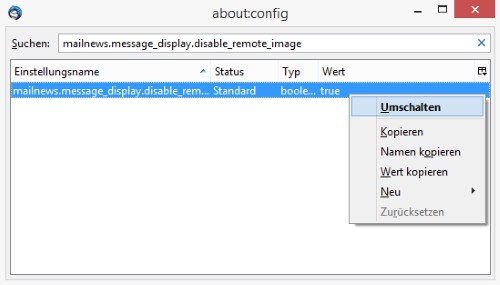
Thunderbird: load images
Also erroneous Add-Ons can cause the Problem. As Add-Ons in Thunderbird, install and uninstall, we will show you in the next tip.






