To create new subtitles for your YouTube Videos
- Open the Video Manager.
- Are you looking for the Video in your channel, you want to add subtitles.
- There you will find the "edit" button. Expand the drop-down menu, by clicking on the downward-pointing arrow.
- Select the Option "subtitles".
- On the right, click "add subtitles" and select in the menu the language you want to use for the subtitles.
- Now you can choose from three options: Either "file upload", "Transcribe and sync" or "create New subtitles or CC". We recommend "create New subtitles or CC", since this function is the easiest to use.
- You go in the Video Editor to the point of the video you want to insert a subtitle.
- Enter the subtitle in the right-hand text Box and add it by Pressing the "+"button.
- Now you can customize the bottom of the Video Editor nor the time period in which your subtitles in the Video to appear.
- You are ready, you can Publish the subtitles by clicking on the button "" on YouTube submit.
- In this YouTube Video you can still find a good tutorial on how to create new subtitles create optimal can.
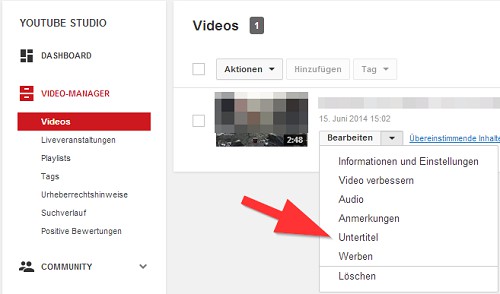
New subtitles for create Video
In the next article, we will show you three good Video Tools to trim and edit your YouTube Videos.






