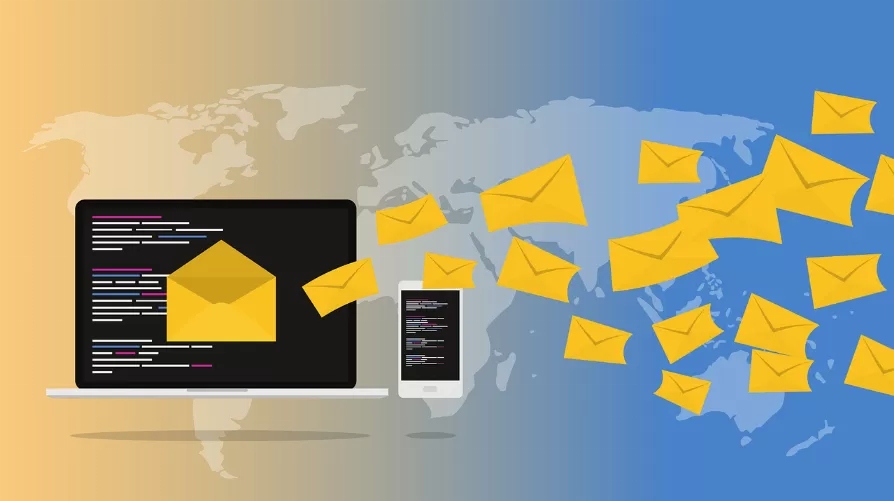Steam Overlay for non - Steam Community disabled?
You can disable the Overlay for each game individually and activate it. The Overlay does not work only with a particular game, this could be the reason.
- Click with the right mouse button on the game in the Steam library and then click "properties".
- The window opens under the "General" tab. Check that the hook is set at "enable Steam Community in-game".

Activation of the Overlay function
Overlay doesn't work in any game
The Overlay should work in any game, you should check whether the function is generally enabled.
- At the top, click "Steam" then "settings".
- Under the point "In the game" should be set to the check mark for "enable Steam Community in-game" also.
With the Overlay of incompatible applications
It may also happen that other applications are not responsible for the fact that your Overlay will open. These are usually Firewalls, Capture programs, or graphics Tuner.
- A longer list of programs, inclusive of solution options, see this Steam Support Thread.
If nothing else helps - Steam reinstall
If none of the previous solution helps suggestions, you should install Steam new. So you don't lose all the games, follow these steps:
- Open Up Your Steam Installation Directory.
- Delete now all files and folder except the "Steam.exe" and the folder "steamapps". This is important, because in the "steamapps" are all of your games.
- Then, run the steam.exe and the Client downloads the required files from the Internet.

Steam folder before Re-Installation
Did you know that you can earn with Steam is also a little bit of money? Trading cards in the Steam Market at low prices sell - How, you will learn in this practical tip.