Privacy tip 1: No public Facebook posts post
Status messages should not be publicly posted. The same applies for private photos. Also friend requests you can control. This Option protects you from unknown contacts.
- Click after Login on www.facebook.com at the top right of the Gear. Here you click the drop-down menu on the "privacy settings".
- In the section "Who can see my content" rules, which people-groups are allowed to see in the future and have already created posts. It is recommended to make this content only with friends.
- Under "Who can contact me?" you can determine whether you anyone, a friend may send a request or just friends of friends. Private messages can also filter. Set the Filter on "Strict Filtering", land news by Unknown in the separate folder "other".
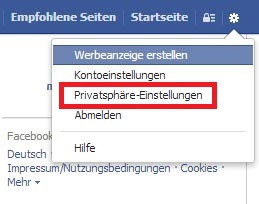
Privacy in Facebook
Privacy tip 2: timeline and tagging settings control
Under the "privacy settings" find the option "timeline and tagging settings". Here you decide what type of content your chronicle is allowed to see and who you are, for example, photos of mark may.
- "Who can add things to my timeline?" allows you to choose whether or not friends are permitted to write to their timeline. In the next step, "Who can see things on my timeline?" you can decide whether these entries should anyone see or not.
- Under "timeline and tagging settings" you can decide whether you need to check posts or photos in which they are mentioned, before the publication. It is recommended to make the Checks, "a". Unwanted markings can be prevented.
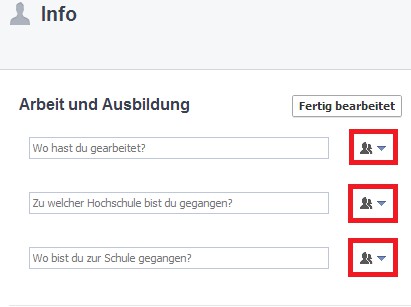
Chronicle sure to set
Privacy tip 3: Facebook profile set correctly
If you are in Facebook logged in, click on your name and then on "edit information". Here you will find all the important Details about your Person.
- You decide whether you want to specify information, such as your workplace. Just fill in the boxes, of which you are really sure, that others may see this information.
- It is recommended that the box is either blank or entered information, only your friends have access. Behind each information field you have the choice between "friends", "Public", "I", or "user defined".
- Continue to scroll down, you will see your "Like" information and may be used in games, public groups and events. With a click on the pencil icon next to the hide areas.
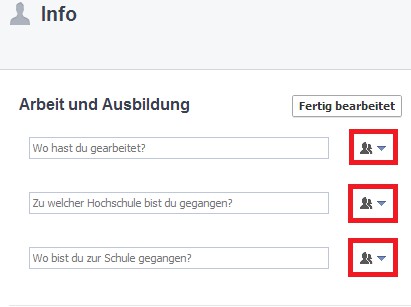
Profile settings on Facebook
Finally, privacy settings, check
- To check the in the steps 1 to 3 of the recommended settings, you can view your Facebook profile from the point of view of other users.
- Click in your timeline, click the Gear icon and in the drop down to "view as". Here you take control of any current settings directly. You can immediately see how different your profile to be displayed.
- In the best case, standing to see the outside, very little or nothing from your profile, except for the cover photo. This can not be for certain people-groups, but is visible to everyone. That is, even here, you should be careful. You place a lot of value on their privacy, would be, for example, a family photo is inappropriate.






