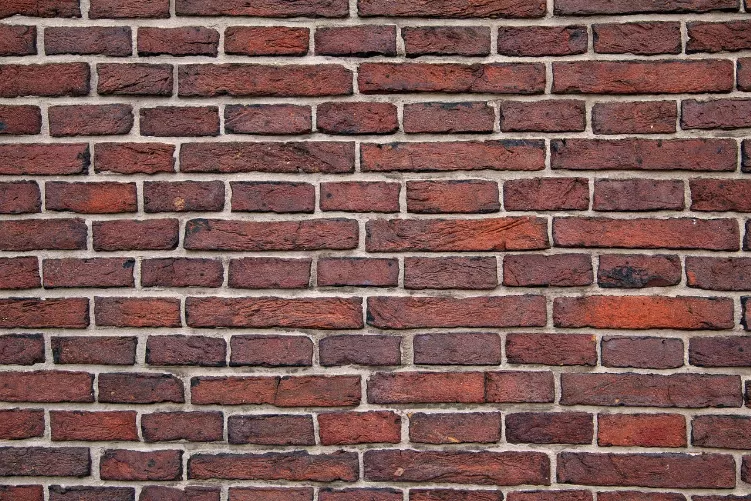Pop-up Blocker in Chrome to find and configure
- Start Google Chrome and open a page of your choice.
- Click to the left of the URL either on the icon of a castle, or a blade, depending on what is displayed (see image).
- Under "permissions" you will now find the Option "Pop-ups".
- There you can choose between the following three actions. Generally speaking, the first Option "use Global default (Block) should be enabled." You want to enable for certain pages and Popups, open the page, repeat step 2 and 3 and select the second Option "On this site always allow". You have disabled the default blocking, you can allow the third Option pop-UPS from selected sites.

Pop-up Blocker in Chrome