On LinkedIn new password create
- Log in to Linkedin an.
- In the top right, you will see your profile picture as a small Icon. Hover your mouse over it.
- In the opened menu, click "privacy & settings", "Check".
- Links will now be listed in your account information. You'll see the "password"section. Click next to "password", "Change".
- Enter the old password and the new password and confirm the "change password"Button.
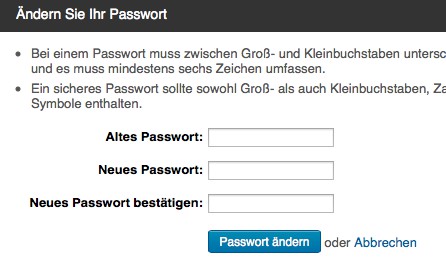
LinkedIn: change your password
In another practical tip we will explain what you need to do if your LinkedIn password forgotten have.






