Google Maps API Key for Android-, iOS - and Web-build projects
Whether you're programming an App or Google Maps in your website to include with the API Key, you can embed a map created plans directly into your project.
- Log in with your account data at Google.
- Call the developer page of Google Maps.
- Here you will find a selection between "Android", "iOS", "Web" and "web services".
- Click next step at the top right on the "request key"Button.
- Now you need to enter a name for the API Key. This is also useful if you manage multiple projects, and the API Key later want to retrieve.
- After you click on the "Create and enable the API" will give you your API key.
- This you can now insert at the appropriate place of your website or App.
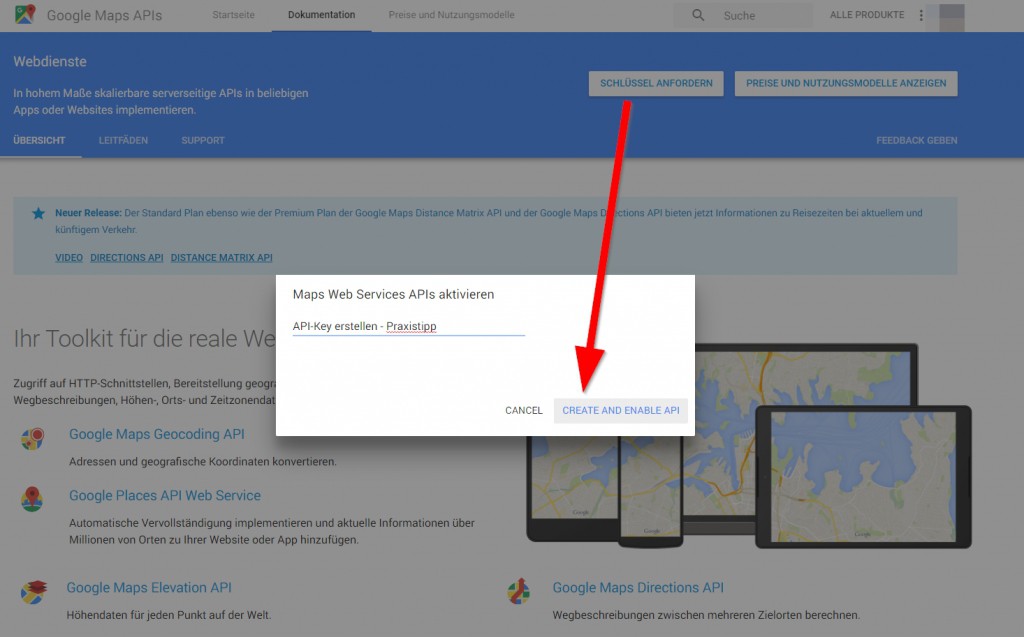
Google Maps: API-create key
As under Google Maps also show bike paths can, we show you in the next tip.






