So you create an account with Gmail
You have to choose a username for your Gmail account. This user name is then a part of your email address.
- Call the Internet address of Gmail on.
- Now the page "Google should appear-create account" in your Browser.
- Now fill the given fields: first name, last name, user name and set a password fixed.
- Note: you May, you will indicate to Gmail that your chosen user name is already taken. The same applies, if your password meets the requirements. Then select a different user name, or adjust your password to.
- Click after Filling in on the blue Continue box.
- Now the page should show "Welcome to Google".
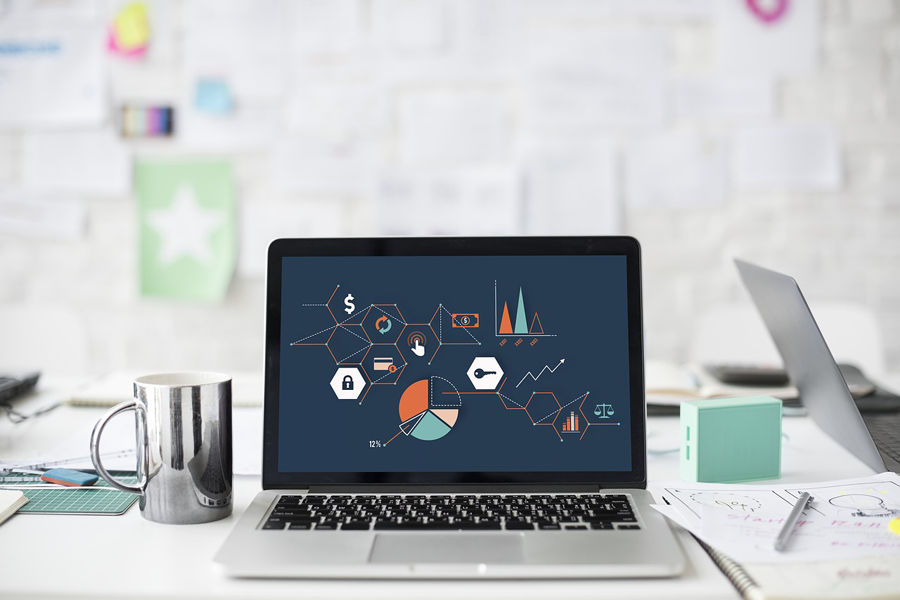
Gmail create account: Choose a user name and a password.
(Image: Screenshot)
"Welcome to Google" - the second step of opening an account with Gmail
In this step, additional information are required.
- Fill in again the required fields: phone number, E-Mail address for account recovery, date of birth and gender.
- Note: The information about "phone number, and E-Mail address for account recovery" are not mandatory. You can omit so.
- Then click below on "Continue".
- Now will appear the page "privacy and terms" in your Browser.
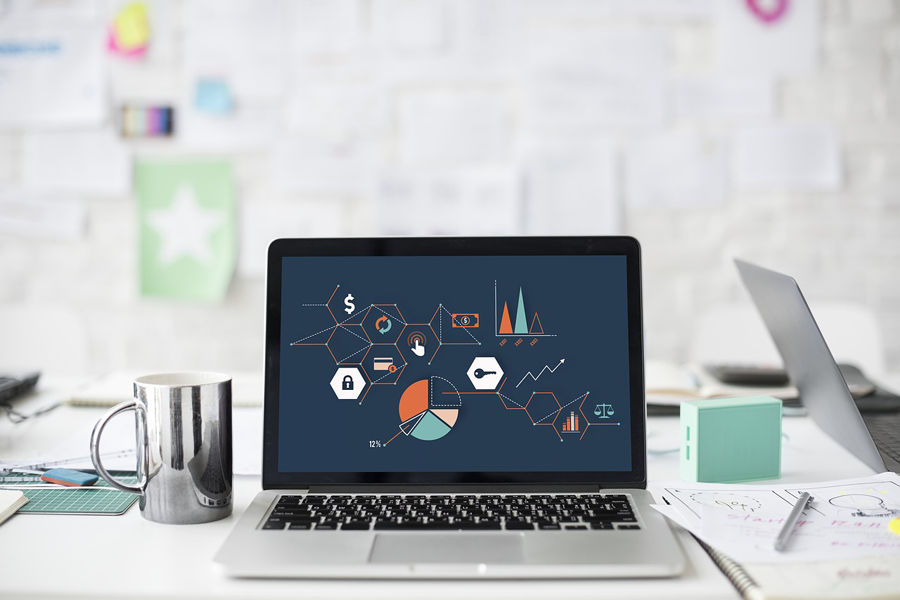
Enter your date of birth and your gender.
(Image: Screenshot)
Privacy settings, customize
You can now adjust the privacy settings according to your preferences. But even after the account creation is possible.
- You can now the terms and conditions for the privacy to read.
- Scroll down to the end of the privacy policy.
- Tip: Click "More options" to set specific privacy settings.
- Then click on the two gray boxes. This allows you to accept the terms and conditions of use and consent to the processing of data. Both is a prerequisite for a Gmail account.
- Then click on the "create account". Now you are almost done.
- In your Browser, the "Welcome"should appear page.
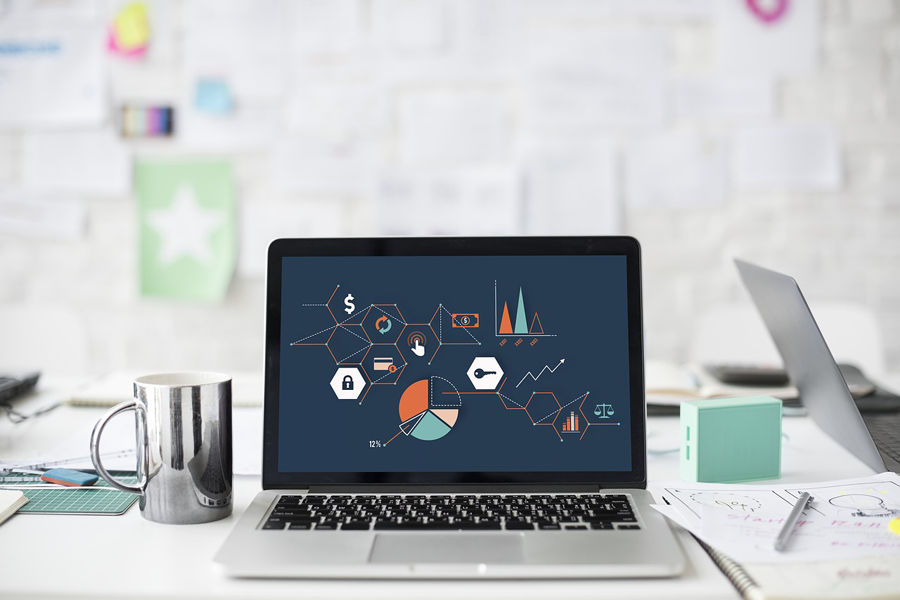
Optionally, a specific set of privacy settings.
(Image: Screenshot)
Last step: complete the account creation
Latest Videos
Welcome to Google
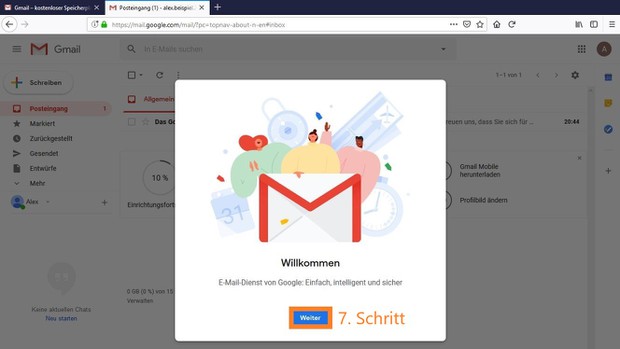
Welcome to Google
Select an account view.
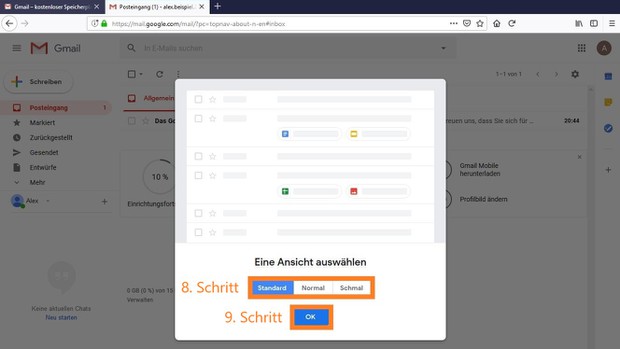
Select an account view.
Your Gmail account is now ready for use.
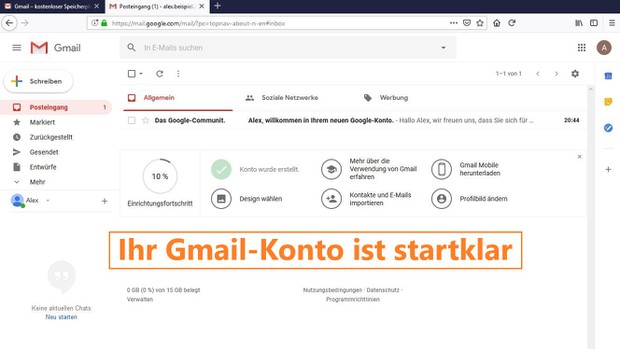
Your Gmail account is now ready for use.
You can opt for a account view. You can change this setting later at any time.
- Click on the button "Continue".
- Finally, choose between three different account views: Standard, Normal, and Narrow.
- Then click "OK".
- Your Gmail account is now created and ready to go.






