Firefox Browser without add-ons start
- Start Mozilla Firefox , as usual, and open the menu on the Icon with the three horizontal bars in the top right.
- Click on the question mark icon (see photo) and select "disabled add-ons restart".
- Confirm your decision with "restart" and "start In safe mode".
- Alternatively, you can hold when you Start Firefox, the [shift] key pressed. Over ""start In safe mode" disable all add-ons for this Session.
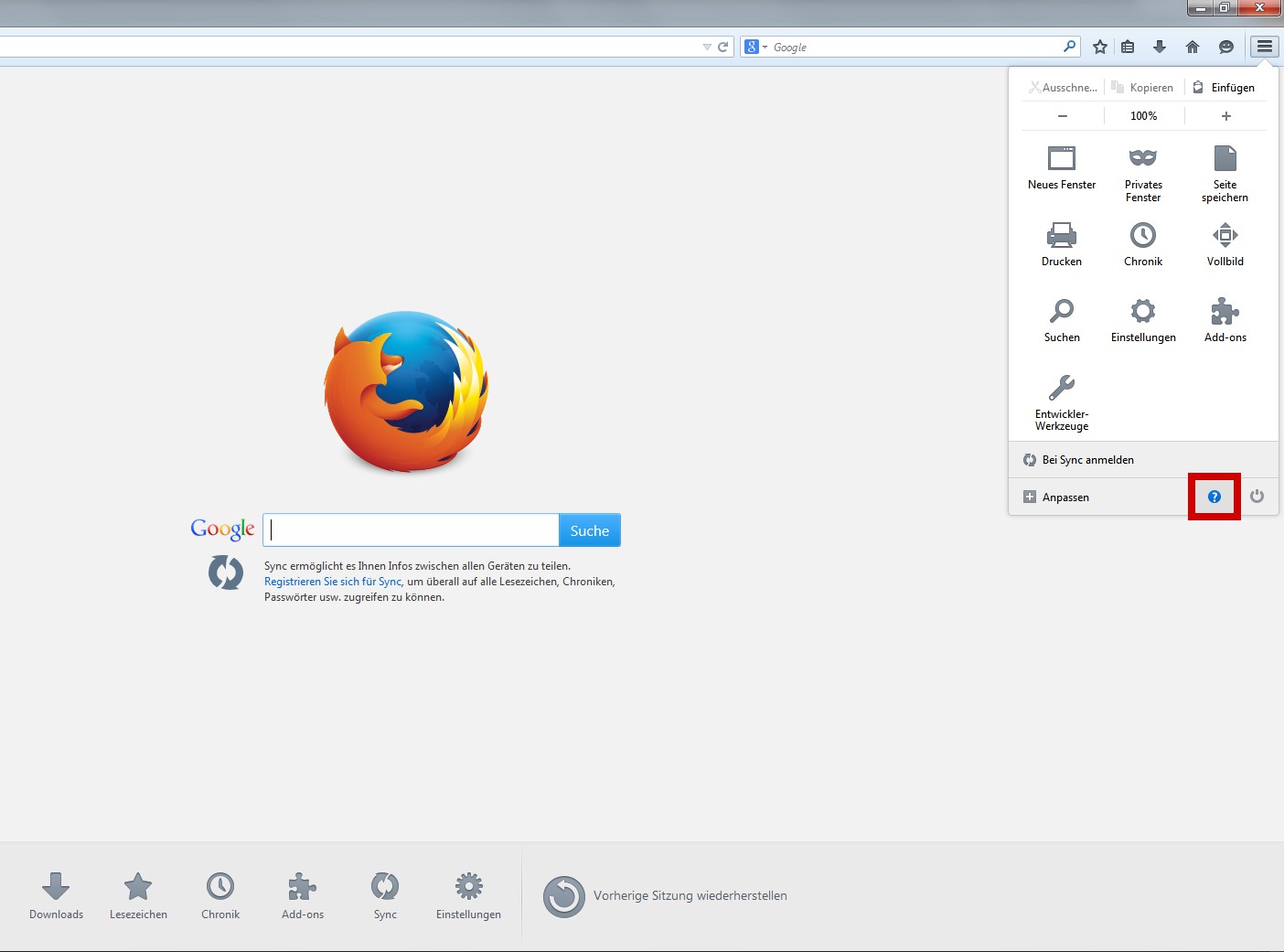
Firefox without Addons
Start Firefox with and without Addons
You want to choose when you Start for yourself whether you want the Browser to start with or without Addons, you can set up multiple Profiles:
- Press the key combination [Windows] + [R] and enter the command "firefox-p". The Browser then starts in profile mode.
- Rename the default profile to "default" in the "With Addons". Of course, you can also use a different name.
- Then click on "create New profile" and give the name "Without Addons". You can also use a different name.
- Remove the check mark for "When Starting do not ask me again" and click "Finish".
- Start Firefox then, you can choose between the two profiles. You decide this Time, for "Without Addons".
- In the address, you can enter a bar, "about:addons" and switch to the tab "extensions".
- If you deactivate all the Addons, so Firefox loads the next time you Start no more expansions. The Changes will remain on this profile is limited.
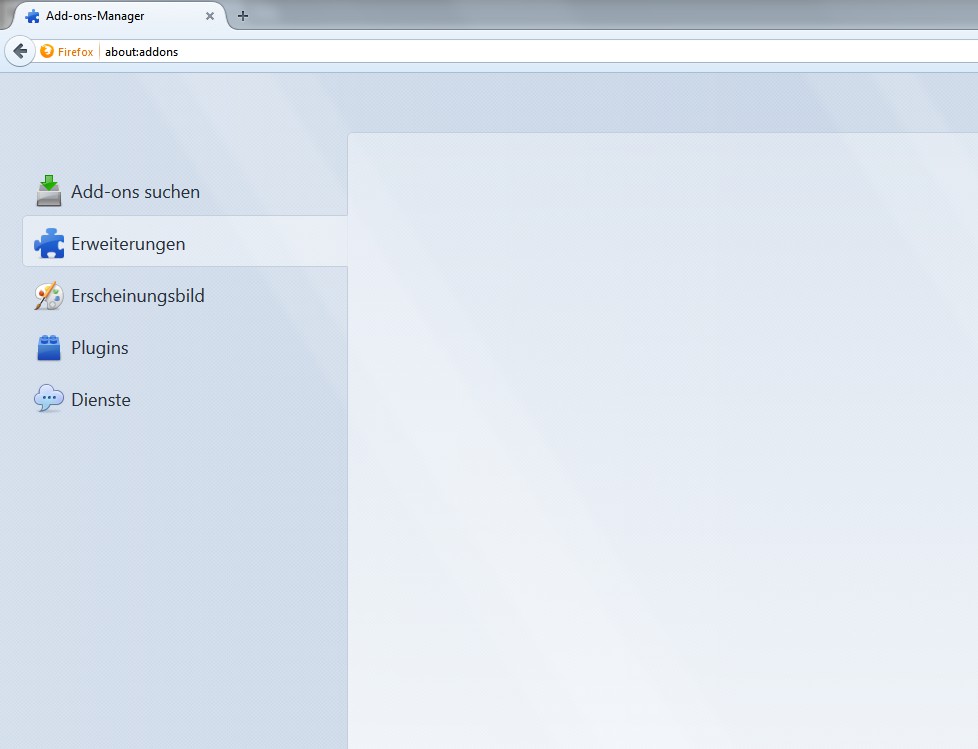
Firefox without extensions
To avoid mistakes, you should check your Firefox Addons refresh. This article is based on Firefox 37.0.2.






