Display images in older versions of Firefox
You don't have the latest Version of the browser on your computer, your Problem maybe very easy to fix. For security reasons, you should promptly take the latest Version of Firefox download.
- In older versions of Firefox, you have the option to disable the same in the Browser, the Display of images or to activate it. You may have disabled the Uploading of images accidentally.
- To enable the Display of pictures, invoke the menu item "Extra" in the "settings" of Firefox and then click on "content".
- Under "contents" you will see the Option "load images automatically". So you can enjoy your web pages with images, just mark the checkbox and confirm your selection with a click on "OK".
- Tip: the phenomenon of image lack of only certain web pages, you should take a look in the "exceptions".
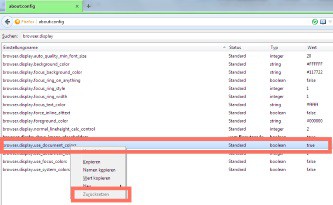
The Internet Browser Firefox
So Firefox displays images
You are using the latest Version of Firefox, you can disable in the Browser itself to Display images on web pages or to enable.
- There is of course a handy Add-on with the aptly named Image Block.
- This Addon is integrated into your Browser, you will see in your menu bar, usually at the far right of the image button.
- On the button, a red lock sign will block the Loading of images. Click on the button, the lock sign and you can access the web pages with images.
- Only some web pages are displayed without images, go to the address bar and click on the icon in front of the appropriate URL, and then click the "More information".
- Then go to the "permissions" and scroll to load up to the area of "graphics". Finally, you enable the Option "Allow".
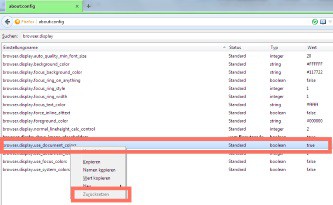
Display images in Firefox
Other sources of error for the missing images in the Browser
Perhaps other programs can be the source of interference for the non-displayed images in Firefox.
- For example, use a program to speed up the website building, you should disable it by way of experiment, and then once again access the site.
- Depending on the Problem can also be the used security programs such as anti virus software, Anti-Spyware, or Firewall.
- Also an Add-on or Plug-in could be the source of the noise. For example, use the "RealPlayer Browser Record Plugin", you have to go into the Real Player to fix the Problem.
- In the program first, select "tools" and then choose the Option "settings". There you select "Download & recording" and then disable the Option "Web Download & recording for any of the following installed browsers enable". Finally, click on "OK".
- Alternatively, you can try your luck in the "config"file. Type in the address bar of Firefox the command "about:config" and then press the Enter button. The warning you eliminate with the promise that you will be careful.
- Then, you carry in the search box, type "browser.display" a. Then go to the entry "browser.display.use_document_colors." If it should be set to "false", set the value to "true". To do this, right-click the mouse and select the context menu Option "reset".
What you can do when in the Firefox Browser, a secure connection fails, we will show you here.






