Search in the Firefox reset settings
The Standard search allows you to under Firefox fast again by getting an Addon to install. The trick: Then it uninstalled itself again automatically.
- Install the Addon "search reset" from the Mozilla Store.
- After you have clicked the Button "add To Firefox", you must confirm on the top left of the Pop-Up.
- Then the message that "search reset" has been successfully installed appears.
- That was it then already. The Addon has now set the default search back and uninstalled automatically.

Firefox reset search
Under Firefox, the default search restore
A bit of radical method, Firefox completely recover. This is especially useful if your Mozilla Browser is a bit sluggish.
- To do this, click on the three horizontal bars in the top right.
- After that, you go further in the menu at the bottom in the middle on the question mark and from there click on "Troubleshooting information".
- Here you will find the Button "refresh Firefox...".
- Now a message appears that through this process, all the Addons are removed as well as the Standard search is reset.
- Confirm this window with "Firefox restore", restore the old settings again.
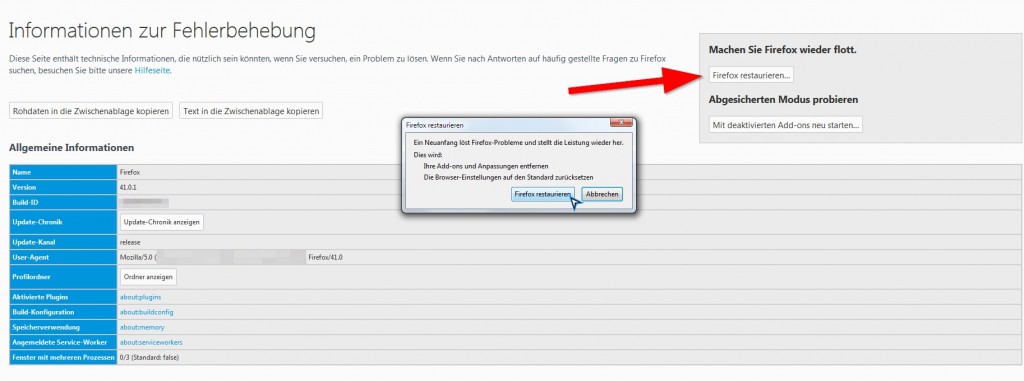
Firefox Browser restore
This practice tip is related to Firefox 41. Even more secret and useful features of Firefox , we show you in the next tip.






