Google Maps under Firefox suddenly black – the you can do
To resolve this error, you need to disable two features in the Firefox Browser:
- Open Firefox and click at the top right of the three dashes.
- You go into the "settings".
- Quite right you find the "Advanced" section. Navigate to it and then select the "General"Tab.
- Remove under "Browsing" check "use Hardware acceleration when available" and apply the Changes with "OK".
- Now you need to switch in the address line of the browser. Insert "about:config" and confirm that you will be careful. Then type "webgl.disabled" in the Filter.
- After this setting has been found, double click on it and change it to "true". You will then need to restart the Browser.
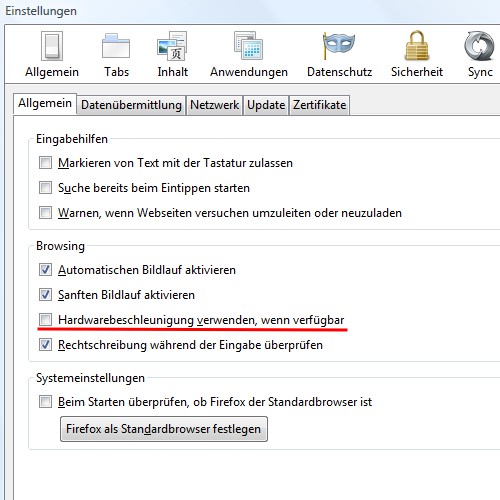
Firefox: Google Maps is black
This practical tip is based on Firefox 35 under Windows 7. For safety, you should your Adobe Flash Player to keep up to date.






