Firefox: Auto-query to disable saving of Password
The previous versions of Firefox to known automatic Password-caching no longer exists for several years already in the original Form. Instead, you will be asked if you want to save the password or not. This message you can disable, however, continue to be in the Browser settings.
- To do this open the top-right of the three bars, the menu of Firefox and go to the "settings".
- A new window will open. On the left you will see the Option "privacy & security".
- Under the "Browser privacy" to remove the hook at "ask whether the access data and passwords for Websites should be stored".
- If you also want to delete all saved passwords, click on "Saved access data...". Here you can select the desired password and click on "Remove". Alternatively, you can remove all of the passwords to "delete All".
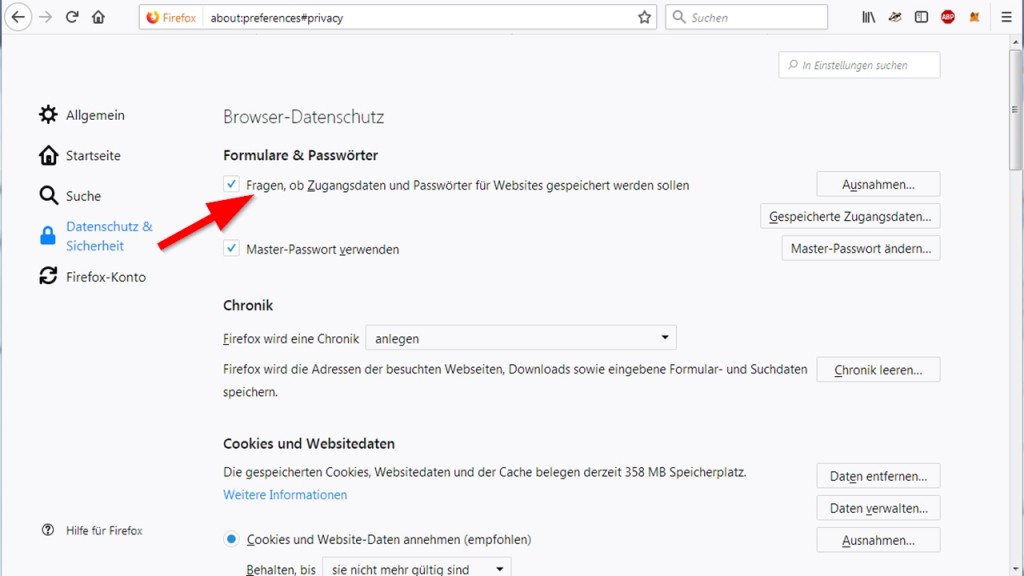
Firefox: to query the password-storage disable (image: Screenshot)
This article applies to Firefox Version 61.0.1 (64-Bit). For safety you should make copies before you Delete your passwords from a Backup. Read about how they stored passwords in Firefox to back up and export.






