Bookmarks in the Epic Privacy Browser import
- Click the top right of the window, click the menu Button and select "settings".
- Under the category of "users" you will find import the Button "bookmarks and settings".
- You can import your bookmarks from a previously saved HTML-file, or select one of the installed Browser.
- Via the Button "" will be copied to Import all the bookmarks from the Browser the Epic Privacy Browser. On request, you can also copy the stored passwords from Google Chrome.
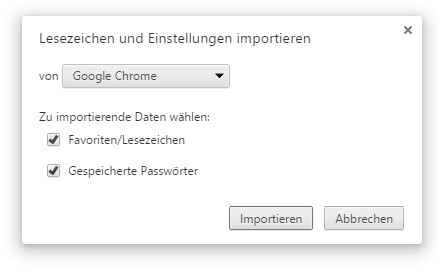
Bookmarks from Chrome and import
In the next practical tip we will show you how you can deleted Browser history restore.






