Google Chrome: delete Cache by key combination
The fastest way to empty the Cache when you call the function "clear browser data" by keyboard-Shortcut:
- Press and hold the key combination [Ctrl] + [Shift] + [Del].
- Google Chrome will now go to the window "clear browsing data" in the settings.
- In the drop-down menu at the top, select the period for which the Cache has to be deleted.
- You want to clear the entire browser cache, click "Entire period" (see Screenshot).
- Including removing everywhere the hook, except in the case of "images and files in the Cache" (1).
- Confirm delete with a click on "browser data" (2).
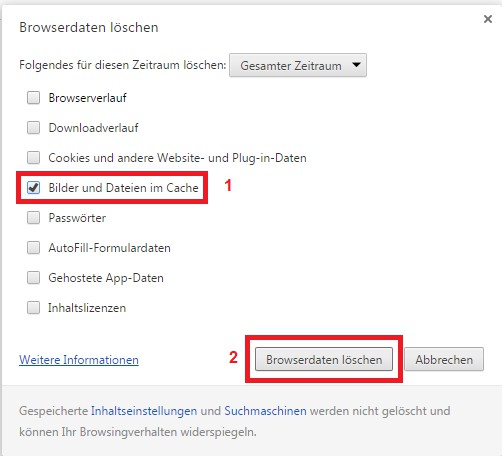
Chrome: "clear browsing data" manually controlled
Instead of the button combination you can also, of course, to the required function by clicking on it. Depending on the installed Version of Chrome you have to proceed differently:
- Top right, click on the "Sandwich" Symbol, the three cross-beams in your System.
- Here, select "More Tools".
- Then select "clear browsing data" from.
- In the drop-down menu at the top, you can also select here the period for which the Cache has to be deleted.
- Click "Entire period", if you want to use the entire Cache.
- There you remove all the points of the hooks, except for "images and files in the Cache".
- Confirm delete then click on "clear browsing data".
- Depending on the Version of your browser you have to follow any to this path: Click on the "Sandwich" icon in the top right and select "settings". Now scroll down and select "show Advanced settings". Here you will find under "privacy", the button "clear browsing data". Follow the above instructions starting at step 4.
Alternative path for manual deletion
Depending on the Version of your browser may differ from the path a bit. Then you need to follow any of these instructions.
- Click on the "Sandwich" icon in the top right and select "settings".
- Now scroll down and select "show Advanced settings"
- Here you will find under "privacy", the button "clear browsing data"
- Follow the above instructions starting at step 4.
Clear the Cache: What is cached at all?
While Surfing the Internet browsers such as Google Chrome, visited web pages and their content, such as search queries, scripts or graphics save in a buffer. This is the so-called Cache.
- The website will surf again later, you don't have to be all the building blocks a page is downloaded and the Browser can rely instead on the already stored files in the Cache.
- This Chrome can speed up many operations.
- Nevertheless, it is advisable, once in the Cache, your computer of excess junk data to free.
Tip: In our photo gallery we show you the 50 best extensions for Google Chrome. In addition, we tell you how you Chrome faster make can.






