Dropbox-Upload to the PC, cancel
You can use Dropbox on your computer, you can Upload only pause. With a Trick you can cancel the synchronization, but:
- As soon as Dropbox starts the Upload, click on the program icon in the taskbar.
- Top left, click on "sync stop" (see photo)
- Then, you can delete the created or modified file from your Dropbox folder. If you need the file to continue locally, you should save them to your hard disk.
- As soon as you activate the synchronization again, it will stop the Upload.
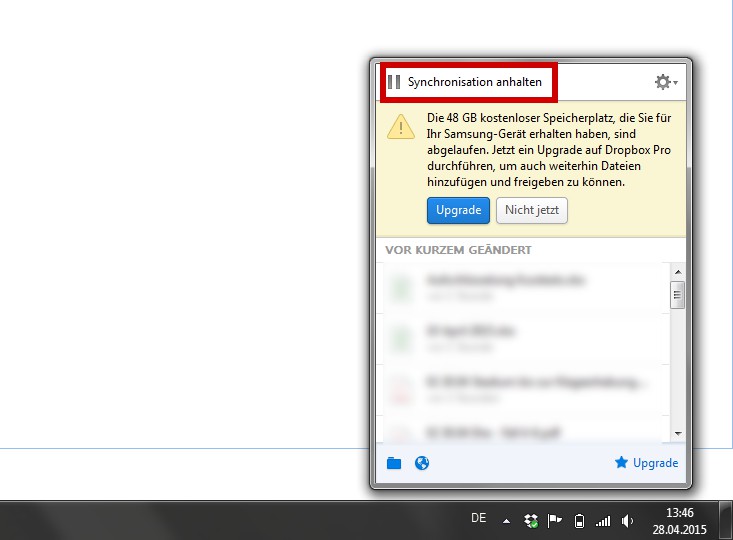
Dropbox: Upload stop
Upload to the Dropbox on the mobile phone stop
In the Dropbox App you can Upload easier to cancel:
- Launch Dropbox on your Smartphone and navigate to the folder in which the file is uploaded.
- There you will see the progress bar of the current Uploads. Tap on the cross icon next to it, it stops the Upload.
- Tip: Download a file on Android, you will see the current progress in the notification center. If you tap on the Dropbox entry, it takes you directly to the correct folder within the App.
Is the Upload have already completed, you can save the Changes in Dropbox to undo. This article is based on Dropbox 3.4.4 for Windows, the iOS App Version 3.8.1 on the iPad 3 and the Android App in Version 2.5.0.4 on the Galaxy S3 Mini.






