Signature digital in Outlook create
Simply but professionally, you create a digital signature in MS Outlook. The signature can then copy without any quality loss in any other document. To create them, follow these steps:
- You can open a new message and click in the input field.
- Select the "freehand input". You can find this in the ribbon below the tab "message, Insert, options, format Text". The bar is missing when you click with the right mouse button next to the tab and put a check in the "ribbon ads".
- If you work with a Tablet or Touchscreen PC, you can write your signature with a pen or Finger into the lined box. Your device does not support touch input, you can draw your signature with the mouse.
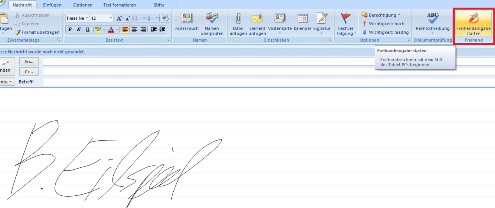
Signature in MS Outlook
Digital signature with GIMP create
If you don't have Microsoft Outlook, can his signature with the free image editing program GIMP to create.
- Start GIMP and open a new file.
- In the dialog box that appears, open the advanced settings and set the fill to "transparency".
- Like in Outlook you can now draw your signature by Finger, stylus, or mouse.
- In order to get the transparent Background, save the signature as .png-file. To do this, choose Export in GIMP -> file ->.
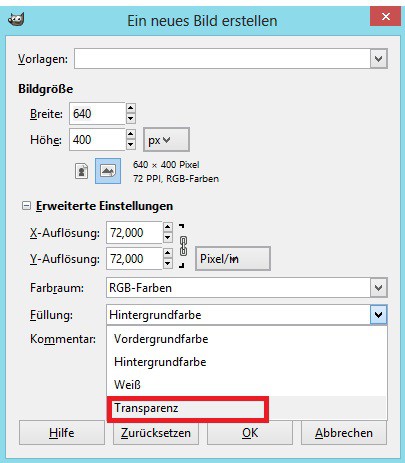
Transparency in GIMP select
For further information and legal notices can be found in our article on the use of digital signatures.






