How to delete Cookies in Google Chrome
With Google's Internet browser, you delete handles Cookies in two-hand:
- On the keyboard, press the key combination Ctrl + shift + Del. The window "clear browsing data" will open.
- Select in the drop-down menu the period for which the Cookies are to be deleted. You want to delete all the stored Cookies, select "beginning of time". You remove the hook, except in the case of the entry "Cookies and other site and Plug-in-data-delete" (see Screenshot). Finally, click on "clear browsing data".
Also with Mozilla Firefox Cookies can be deleted
You are using Firefox, you can clean up similar to with Chrome your Internet tracks:
- Press and hold the keys Ctrl, shift and Del. The window "clear recent history"opens.
- In the drop-down menu, you determine the period for which the Cookies are deleted. You want to delete all the stored Cookies, select "All". Will be displayed including any selection, you must click on the arrow to the left of "Details". Now, take out the hook, except in the case of "Cookies" (see Screenshot). Confirm with "delete Now".
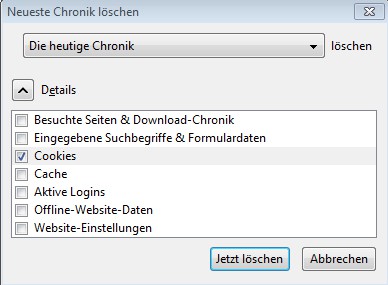
Clear history - Firefox
Cookies via the "clear browsing history remove" in the IE
Also with the Internet Explorer, you can delete the same way Internet cookies. However, you choose not a period:
- Press the key combination Ctrl + shift + Del. The window "delete browsing history" window opens.
- Uncheck everything except "Cookies" (see Screenshot). You can close the window by clicking on "Delete".
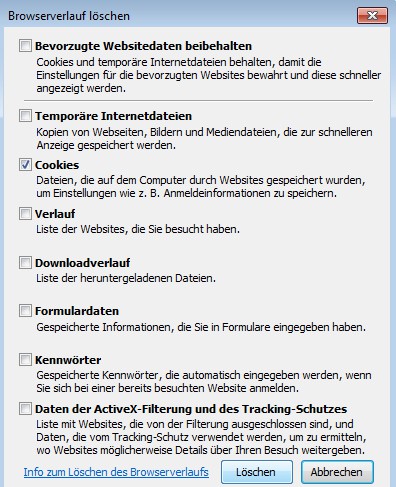
Delete Cookies in IE
The tips relate to a System with Windows 7 64 bit, Google Chrome 25.0.1364.152. Mozilla Firefox 18.0.1, Internet Explorer 9.0.8112.16421.






