Browsing history via "show Top Sites" view
Safari has a built-in function, which suggests on the basis of your visited sites to other pages. This feature is called "Top Sites". In the Overview of this "Top Sites" you can also view the history. To do this, proceed as follows:
- At the top left of the "Tob Sites show"Button (see Screenshot) is located. Click on this Button.
- At the top center, under the address bar are two Buttons: "Top Sites" and "history". Click on "history", the browsing history display.
- You can scroll through the history, and you can see a preview image of the pages you have visited. Below on the left you will find a Button to delete the course; the bottom right is a search box to search the course.
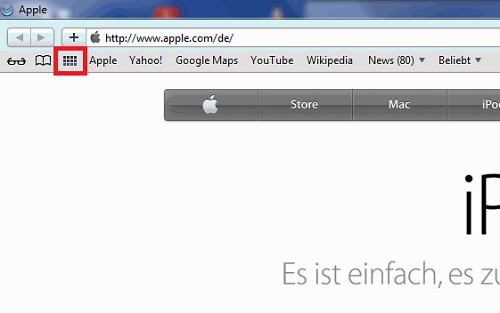
The Button for "show Top Sites".
Safari history about the "show bookmarks" ads
Also in the top left under the address bar you will find a Button: "clear All bookmarks show". By clicking on this Button you will be redirected directly to the course. Here you can scroll through the history or the search history. In addition, you get a chronological list of the pages visited by date and time.
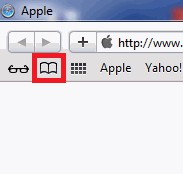
All the bookmarks show.
History from the "settings" drop-down menu
At the top right in the Safari Browser, the drop-down menu for the Safari settings, and select history to display the history.
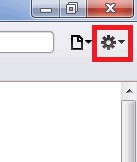
The settings menu in Safari.
Over the course of about a keyboard shortcut to call
In many browsers, the course is a shortcut to call - in Safari: Press the two keys "Ctrl + H".
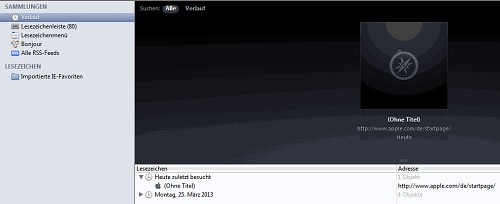
Browser history in Safari.
This practice tip applies to Safari 5.1.7. The latest Version of Safari that you will find here for Download.






