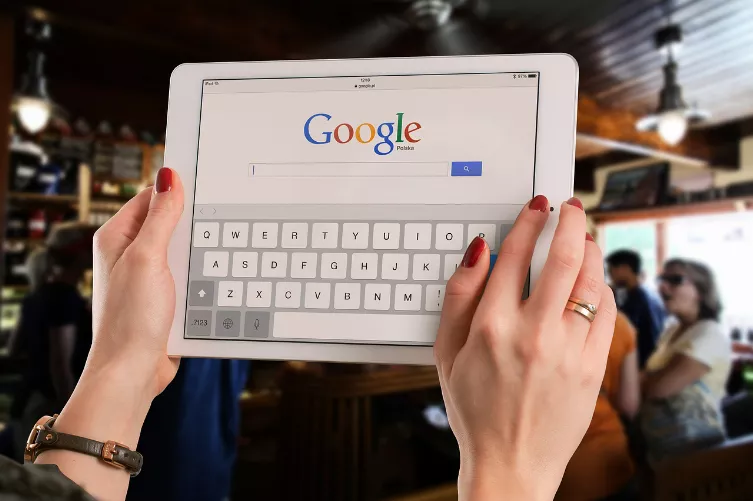Browser history in Firefox with a keyboard Shortcut
The fastest way to get to the browser history by using the convenient Shortcuts of the Firefox browser:
- The whole of the browsing history you can view by pressing the Ctrl, shift, and the "H"button (for "history"). The shift - or Shift-button is usually located at the bottom left of the keyboard, just above the Ctrl key.
- You want to a quick access to the Browser history, you just need to press the Ctrl key and the "H" on the keyboard. Is displayed at the left edge of the screen of the gradient in a column (see Screenshot). Here you have, in addition to not looking for ways to chronicle management.

Timeline-Quick Access
Firefox-History through the menu bar
Alternatively, you can the way to the browser history by clicking:
- Click in the top left corner on the orange "Firefox"Button (see Screenshot).
- You move the mouse over "history" in the right column, without having to click on it.
- Then click the "Entire timeline".
- Note: if you Have the Firefox menu bar, found at the top of this list on the tab "timeline" in the "Entire timeline" to choose.

Browser history in Firefox
This practice tip is related to the Firefox Version 19.0.2. In the CHIP-the download area you can always find the latest Version of the browser for Download.