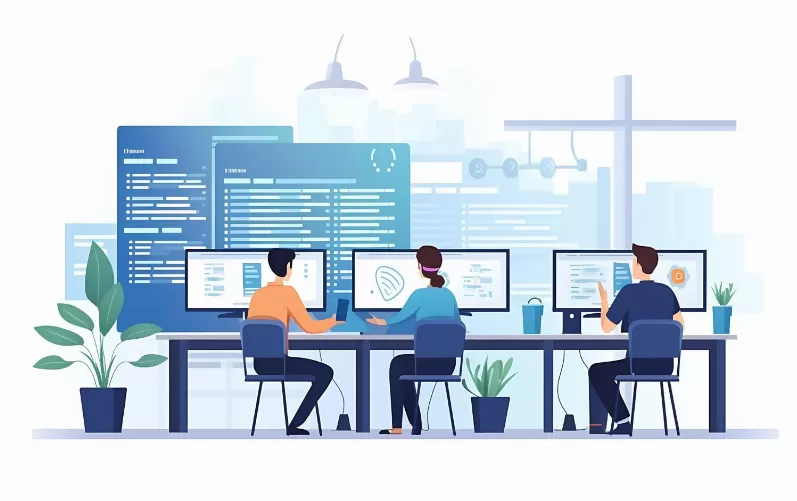Tips for Bing #1: elements in the image search caching
- Don't forget to take pictures and for a later visit to the earmark, owns Bing, the Feature elements to cache.
- Click on the Plus icon at the left edge of the image to the image you want.
- Then select the menu item "My saved items", to all the selected images.

Bing images-search - tips and Tricks
Tips for Bing #2: search for images to align to an image
- If you have found an image you particularly like, you can go on about this image and the function "activate More images like this search".
- Thus, you will be shown images that are similar to the Selected strong and you can choose from a much wider selection.

Tip for Bing: Refine your search
Tips for Bing #3: image search back to track
- You should have after a long search, forget, what search terms you used, can you map Bing this course.
- In doing so, you will be referred directly to the last pages, but to get the specific search queries displayed directly.
- You will find the function in the upper right corner, by clicking on the three horizontal strokes and "search history" option.

Bing: tips for image search
Tips for Bing #4: image search to GIFs limited
- In addition to normal still images, GIFs are particularly in messengers very popular. Bing has the function to filter your search request directly to GIFs.
- To do this, select the "Filter" Button and click at the category "type" the item "Animated GIF".
- If you move the mouse over the GIF, this will be played and you need to open an additional window.

Tip: GIFs with Bing images search
In the next practical tip we show you five more things that Bing is better than Google.