Apps from the Google Chrome Web Store to install
The Chrome Web Store has Apps for every imaginable application area. So, you can find in the Web Store right Apps and add them to Google Chrome:
- Go to the Chrome Web Store to.
- You can use the search function or the categories on the left to a suitable App to find, for example, in the CHIP Online Chrome App.
- You have found an App, click on it. A window with further information appears.
- Click on the blue Button "Add" and confirm the demand in the next window.
- Done - the App was added to Google Chrome!
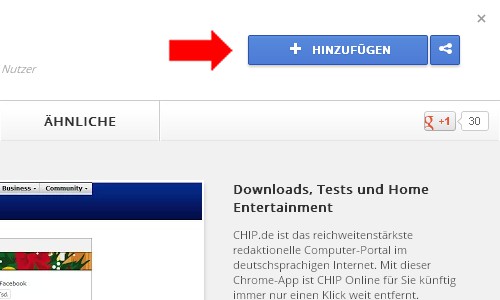
App Google Chrome add
Chrome App launch
To start the installed App, follow these steps:
- You open a new Tab and click on the icon of the App. This is the fastest way to launch an App.
- Go to the App in the Chrome Web Store and click on "start App".
- Enter the name of the App in the address bar in Chrome (called the "Omnibox"). The App appears in the search results.
To remove an App from Chrome, open a new Tab. Drag the App icon in the lower right corner in the box "remove From Chrome" - done.






