Playback configure devices: sound only via Headset
To have the sound only through your Headset again, you must follow these steps:
- Open the control panel. To do this, press simultaneously the keys [Windows] + [S] and type "control panel".
- Now click on "Hardware and Sound" then "Sound".
- Under the "playback" tab you will find usually several devices, among other things, the "speaker". Click with the right mouse button and select "Disable", the sound output to turn off their Notebook speakers.
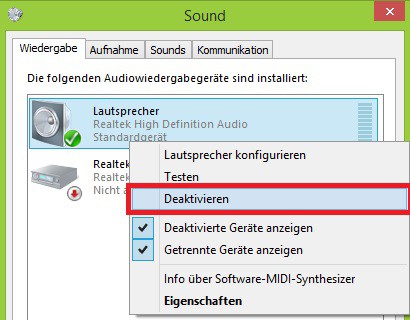
Sound only via Headset
This practice tip applies to Windows 8 and 8.1. Under Windows 7, the settings work according to the same scheme. In a further practical tip we show you how to get the volume of your Headsets to increase. Is the sound still too quiet, you will find the best 3 Gaming Headsets.






