PS3 Bluetooth Headset with the iPhone to connect
- Turn off your Playstation 3 in the first place.
- To be able to use the Bluetooth Headset with the iPhone to connect, you must first enable Bluetooth on your device. To do this, select the "settings" and then "Bluetooth".
- Slide the Slider to the right to activate your Bluetooth. Your iPhone will now search for available Bluetooth devices.
- You now hold the Power button of your off Headsets for a while pressed. The Headset should start flashing.
- The Bluetooth Headset should now be on your iPhone display. Select the Headset on the iPhone now. You will be asked for a password. If you have not created a unique password, it is "0000".
- Your iPhone should now be with the PS3 Bluetooth Headset is connected. Should you receive a call, you can also make calls via the Headset.

iOS: Bluetooth Headset connect
PS3 Bluetooth Headset with Android
- Turn off the Playstation 3.
- Select the device Bluetooth on your Android. To do this, select the "settings" and then "Wireless and networks".
- Now switch on your Bluetooth.
- You now hold the Power button of your off Headsets for a while pressed. The Headset should start flashing.
- The Headset should now appear on the Android device. Select it, so that the two devices can connect with each other.
- You will be asked for a password. If you have not created a unique password, it is "0000".
- Now you can select the Headset for Calls.
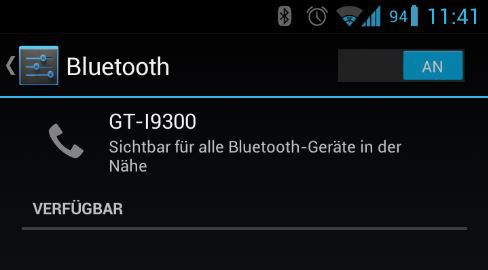
Android: connecting the Headset
Has been tested with the devices iPhone 4 (iOS 7.0.4) to a Samsung Galaxy SII and the original PS3 Bluetooth Headset.
Should your Bluetooth on your Android Smartphone is not functioning correctly, the following practice tip to try out.






