Trackpad on the Macbook set
For your Trackpad, you can find in the system settings in MacOs many different configuration options. In addition to Gestures, you set up here a classic right-click. Also, the pointer movement can be adapt here.
- Open system preferences in the Dock of your Macbook's desktop. Then choose under Hardware the menu item "Trackpad".
- Now the Trackpad menu appears (see image). Here you have the opportunity, the Trackpad, the own needs. The categories are divided into click functions, Scroll & zoom and more Gestures.
- If you move your mouse pointer over the various fields will appear to the right of a Video. Here, the Gesture or click, shows movement.
- If you want to activate a function, simply put a check mark. By clicking on the arrow icon to be displayed in some fields, more options.
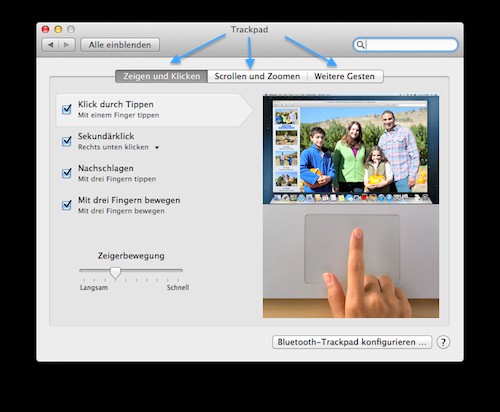
Menu for your Trackpad
How to make your Macbook with an external Monitor, you will learn in this practical tip.






