1. Numbers instead of letters
This phenomenon ("third-party assignment of the keys"), you can often fix simply by [Fn] + [Num]. Depending on the model, it may also be that it is sufficient only to press the "Num"button and the Problem is also fixed.
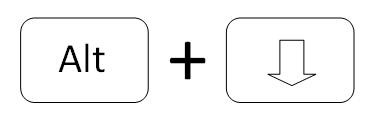
2. "Y" instead of "Z"
Here you have set accidentally the keyboard to "English". Press [Alt] + [Shift] to make this back.
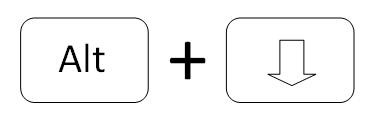
3. Text will be overwritten
If your text input is consumed automatically to existing letters of"", you only have to press [ins] to put an end to it. The command stands for Insert, and automatically replaces existing letter with a new one.
4. All the letters are capitalized
Here are the caps lock button is turned on: Just click the top button with the big arrow press down (using [Ctrl]).
5. Keyboard-check settings
- Type in Windows search "keyboards and input methods".
- With a click on the Button "change keyboards" you can check the settings of "language" and "keyboard shortcuts".

Last Option Is: Hardware Defect
- If you are not able to help this guide, it is quite possible that your keyboard has a non-repairable Defect. Here helps only to buy a new keyboard. Good deals there are, for example, on Saturn.
- Also, we regularly test new Office and gaming keyboards. However, not all models are really recommended. In order to not go wrong with purchase, find all the test results on our overview page.

This practice tip is for Windows 7. For other operating systems, there may be minimal differences. Should you individual help for Troubleshooting your problem, then contact the experts in the CHIP Forum.






