Preparation: Computer for the graffik card installation equip
- For graphics cards there are three connections: AGP, PCI, and PCIe x16. AGP and PCI are not old connections, which is why a new graphics card is worth it in General. What connection your PC has, you can use a program such as "SiSoft Sandra Lite 2014" to be determined. Alternatively, open your Computer and look.
- To measure, whether your Computer has enough free space. Especially powerful graphics cards are sometimes very long and can collide when Installing it possibly with other components.
- Most graphics cards also require a connection to the power supply. Check your power supply, whether there can be enough transmitted power and whether there is sufficient PCIe power connectors for the new graphics card are available.
- Check whether your processor is the real bottleneck. If this is too slow, also brings you the fastest video card there is hardly a performance increase. A comparison of desktop processors you'll find in our list of the best.
- You uninstall the drivers for your old graphics card.
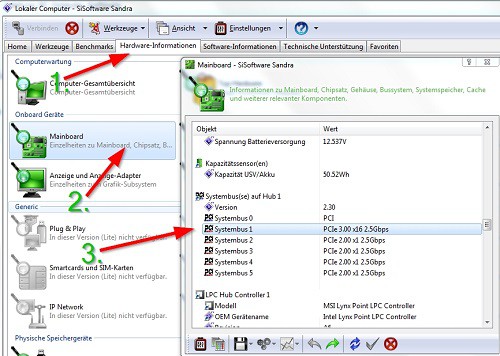
Video card installed into the PC
- You ground yourself, by touching, for example, a radiator or the like.
- To secure your Computer. Remove the cover for the PCI connectors on the outside of your PC. Remove hardware parts that bother you when you of Removing and replacing the graphics cards. You can now remove the graphics card carefully. Make sure that it comes with no other components in contact.
- Insert the new card carefully. It should be easy to click when it is completely used.
- Now connect the power connectors from the power supply to the graphics card. You have solved other cable, connect these again.
- Now you can connect your PC and the PCI cover screw.
- Connect your Monitor and start your Computer. After you have installed the drivers, should work with your new System correctly.
Latest Videos
When buying, make sure the graphics card to the connectors (here PCIe x16)...
:fill(000,true):no_upscale()/praxistipps.s3.amazonaws.com%2Fgrafikkarte-im-computer-austauschen-so-geht-s_1.jpg)
:fill(000,true):no_upscale()/praxistipps.s3.amazonaws.com%2Fgrafikkarte-im-computer-austauschen-so-geht-s_1.jpg)
When buying, make sure the graphics card to the connectors (here PCIe x16)...
...and whether you need additional connections to the power supply (here are two six-pin connectors).
:fill(000,true):no_upscale()/praxistipps.s3.amazonaws.com%2Fgrafikkarte-im-computer-austauschen-so-geht-s_2.jpg)
:fill(000,true):no_upscale()/praxistipps.s3.amazonaws.com%2Fgrafikkarte-im-computer-austauschen-so-geht-s_2.jpg)
...and whether you need additional connections to the power supply (here are two six-pin connectors).
Remove the PCI cover.
:fill(000,true):no_upscale()/praxistipps.s3.amazonaws.com%2Fgrafikkarte-im-computer-austauschen-so-geht-s_3.jpg)
:fill(000,true):no_upscale()/praxistipps.s3.amazonaws.com%2Fgrafikkarte-im-computer-austauschen-so-geht-s_3.jpg)
Remove the PCI cover.
and remove the old graphics card. Now you can see the slot.
:fill(000,true):no_upscale()/praxistipps.s3.amazonaws.com%2Fgrafikkarte-im-computer-austauschen-so-geht-s_4.jpg)
:fill(000,true):no_upscale()/praxistipps.s3.amazonaws.com%2Fgrafikkarte-im-computer-austauschen-so-geht-s_4.jpg)
and remove the old graphics card. Now you can see the slot.
Insert the new video card and connect it to the power supply if necessary. You close your Computer then back on again.
:fill(000,true):no_upscale()/praxistipps.s3.amazonaws.com%2Fgrafikkarte-im-computer-austauschen-so-geht-s_5.jpg)
:fill(000,true):no_upscale()/praxistipps.s3.amazonaws.com%2Fgrafikkarte-im-computer-austauschen-so-geht-s_5.jpg)
Insert the new video card and connect it to the power supply if necessary. You close your Computer then back on again.






