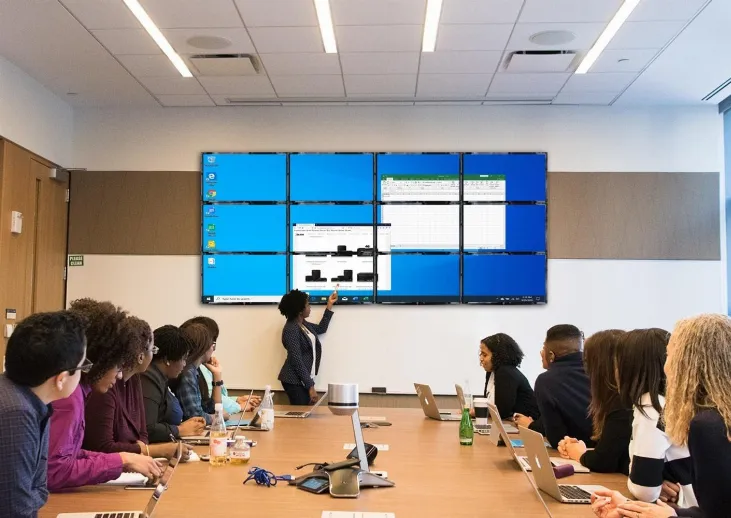So, what to do when an external SSD is not recognized on Mac? In this post, we have summarized several different ways to guide you to fix external SSD not recognized on Mac. In addition, we also provide an easy solution to help you recover data from the unrecognized external SSD, preventing you from losing important files.
Three Different Ways to Fix External SSD Not Recognized on Mac
Way 1 Check the External SSD Connection
You may run into the Mac not recognizing external SSD problem if the external SSD connection is not good. Thus, the basic method to fix external SSD not recognized on Mac is to check if this SSD is well-connected with your Mac machine by doing simple checks on the cable and the USB port.
-
If the connecting cable is loose, damaged, or worn-out - use a different cable to connect your SSD with the Mac.
-
If the USB port is not working properly - insert the SSD into a different Mac port or try reconnecting it to another Mac.
Way 2 Run First Aid to Repair the Unrecognized External SSD on Mac
External SSD corruption can cause your SSD to be unrecognized on Mac. In this instance, you are advised to mount the SSD in Disk Utility and repair SSD errors with First Aid. If the external SSD attached to the Mac is showing up in Disk Utility in an unmounted state, simply select the unrecognized external SSD and click Mount to make it mountable. Then, Mac can recognize and show your SSD. If you fail to click the Mount button because it appears in gray, you need to run First Aid to get the unrecognized SSD repaired.
Step 1 Click the Launchpad icon from the Mac Dock and then navigate to Other > Disk Utility.
Step 2 Locate and select the unrecognized external SSD from the left panel.
Step 3 Find the First Aid menu from the top toolbar, select this option, and then click Run.
Step 4 Wait for some time until the First Aid program stops checking and repairing the corrupted SSD and click the Done button to complete the reparation process.

Way 3 Erase the Unrecognized External SSD on Mac
The last resort to fix Mac not recognizing external SSD involves external SSD reformatting. However, you will lose all the stored files on the SSD in this way. Thus, try making a backup copy of this SSD before reformatting your external SSD drive. If not, you can use professional Mac data recovery software to get crucial data back from the formatted external SSD. To perform external SSD reformatting, the steps you need to take are as follows:
Step 1 Launch the Disk Utility app by going to Finder > Applications > Utilities > Disk Utility.
Step 2 In the left sidebar, locate and select the unrecognized external SSD connected to the Mac under the External section.
Step 3 On the top menu, click the Erase button to open the reformatting window.

Step 4 Input a new name, and choose the wanted format and scheme.
Step 5 Click the Erase button located in the lower right corner of the reformatting window.

Recover Data from the Unrecognized External SSD on Mac Using Data Recovery Software
If none of the aforementioned solutions take effect, iBoysoft Data Recovery for Mac will be a risk-free and time-saving tool recommended to help you retrieve data from the external SSD that is not recognized on Mac.
Step 1 Launch iBoysoft Data Recovery for Mac after downloading and installing it on your Mac computer.
Step 2 Select the unrecognized external SSD that has already been inserted into the Mac from the software window.
Step 3 Initiate the scanning process by clicking the Scan button in the lower right corner of the software interface.
Step 4 Preview the found files to locate the files you want to get back, tick the box ahead of the needed files, and hit the Recover button to recover them.

Equipped with advanced technology and algorithms, this Mac data recovery program can easily help you out of different data loss scenarios caused by mistaken deletion, accidental formatting, system crashes, virus infection, and more. What’s more, whether your SSD drive is unreadable, unrecognized, unmounted, formatted, or corrupted, this Mac data recovery software can retrieve lost data from it securely.
Final Verdict
Hopefully, you can be inspired by this article and easily deal with the external SSD not recognized on Mac issue after taking these proposed solutions. Or else, you can try iBoysoft Data Recovery for Mac to recover lost data from the unrecognized external SSD on Mac.