Minecraft will not start - so go ahead
- AppData: often only a small error in Minecraft are the cause of the error. Simultaneously press the keys [Windows] and [R], so that the command "Run" will open. Enter %appdata% and confirm with "OK". Then open the folder ". Minecraft" and delete the "bin"folder.
- Update: this Has led to an Update or installing a Mods to failure, can help the installation of a backup copy. No Backup is available, you just have to Wait to re-Update.
- Mod: you Have installed a bad Mod that is also here the Import of the Backups makes sense. Alternatively, you need to install Minecraft new.
- Java: often Java is reason for the Problem. How you can solve such problems, you will learn in the next paragraph.

Minecraft will not start
Java problems with Minecraft
- Update: always Install the latest Version of Java. This you will find in the CHIP-the download area.
- Version: In some cases, the correct Version of Java is crucial. Even if many computers today use 32-Bit systems, it is often installed only the 32-Bit Version of Java. This is actually not bad, Minecraft may from time to time, but not at all. Depending on whether you have a 32 - or 64-Bit System , download the correct Java Version: Java 32-Bit, Java 64-Bit.
- Problems: Should also continue to arise complications between Java and Minecraft, uninstall Java completely and then install again.
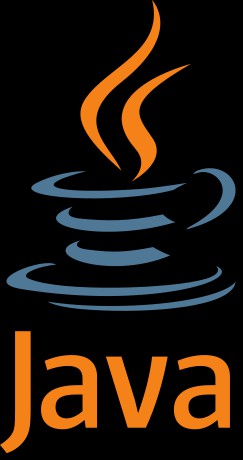
Java: problems with Minecraft
In the next practical tip we show you how to Minecraft more RAM to assign.






