Minecraft in HD: change The resolution
Anyone who has ever looked in the video settings of Minecraft, you will have noticed that you can't select a resolution.
- The video resolution in Minecraft is always based on the window size and must not therefore be set manually. In the case of a FullHD screen, it is sufficient to maximize the window, and Minecraft will take over the new resolution.
- If you bar Minecraft without start and the window frame you want to play, you can enable in the video settings full-screen mode.
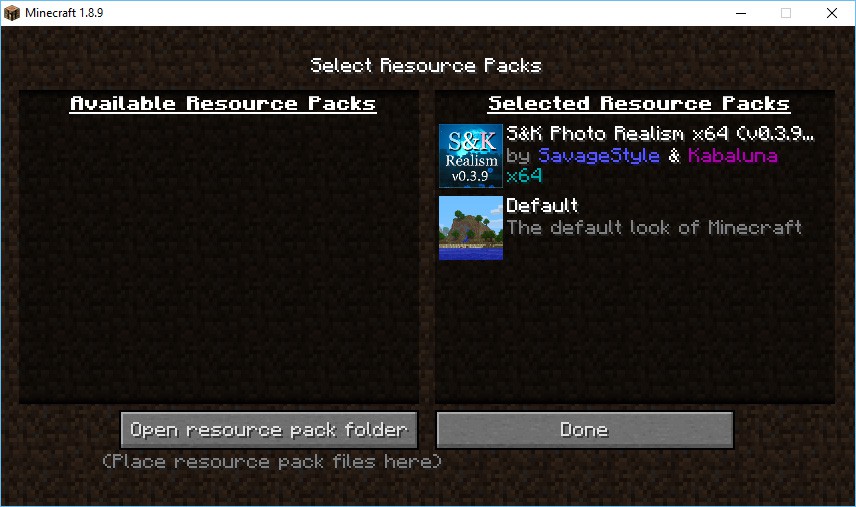
Minecraft in HD: video settings
Minecraft HD texture packs make it possible
The resolution alone makes Minecraft not particularly beautiful. Remedy for this so-called texture packs in different resolutions available create.
- The resolution of a texture pack refers to the number of pixels per Minecraft Block. The resolution of Minecraft's default Texture is 16x16 pixels per Block. Accordingly, the beautiful results you get with the texture packs which have a resolution of 64x64 pixels or greater.
- Texture packs are available in many different styles. Here you can let your personal preferences because there are a wide range of wicked-rustic to minimalist-modern-day textures.
- You can add a Texturepack easily to your game. To do this, enter "%appdata%" in the address in your Explorer bar. Click on the folder ".minecraft". The downloaded Texturepack in the .zip archive now slide in the folder "resourcepacks".
- To enable the Texturepack in game, go to Minecraft, click "options" then "Resource Packs". Here you have the possibility, from a plurality of installed texture packs of a select. To do this, click on the triangle in the image of the texture packs. The texture packs that are shown on the right, are active.
- To confirm your selection and to activate the Texturepack, click on "Finish". You can now play with the new Texturepack where you left off.
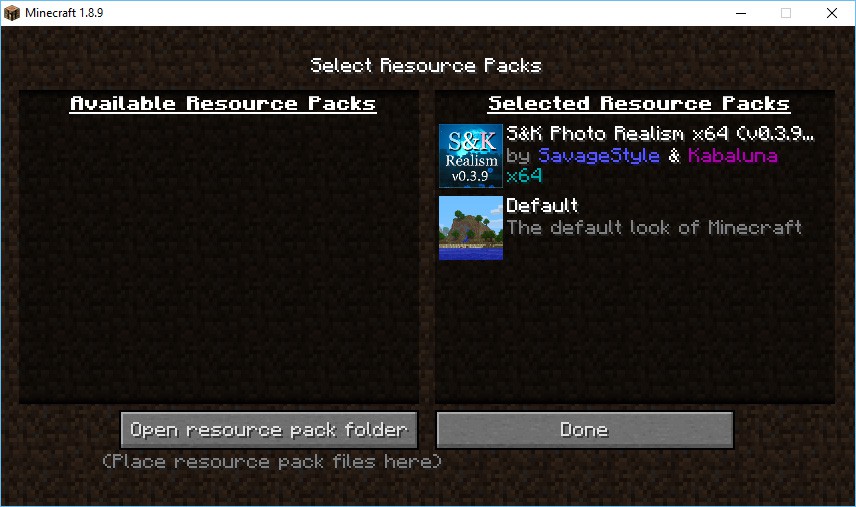
Minecraft HD texture packs
Minecraft in HD: Shader packs
Also with the so-called Shader packs, you can decorate Minecraft. These have an influence on the representation of water, sun, shadows, and particles.
- Shader packs in the same way as texture packs in many of the variants found on the Internet. Also, here you decide according to your personal preferences.
- The Installation of the Shader packs requires some preparations. In the respective Forum, where you have found your favorite Shader pack, is usually deposited by a detailed manual. Depending on the Shader pack the instructions may differ slightly from each other.
- If you have taken the necessary precautions, you can add the texture packs multiple shaders. To do this, enter "%appdata%" in the address in your Explorer bar. Click on the folder ".minecraft". The downloaded Shader in .zip archive now slide in the folder "shaderpacks". This folder does not exist you can create it.
- As well as the texture pack, the Shader must be enabled in Minecraft. To do this, go to "options" and then "Shader". Here you will find the selection of the installed Shader additional settings for the Shader. With these settings you can play depending on your preference, around.
- To confirm your selection and to activate the Shader, click on "Finish".

Minecraft in HD: Shader
An alternative installation option for shaders in Minecraft can you find in this picture gallery. Many different shaders and texture packs you will find, among other things, in the Minecraft Forum.






