WhatsApp Trick: the language to display messages as Text
In the case of voice messages the WhatsApp user community is divided into two worlds: The a send voice as well as news, the others are annoyed by the many voice messages only. You belong to the latter group, we have two great Apps for you:
- The iOS App Textify , as well as the Android App Textr convert incoming voice messages into Text.
- Here's how: Select the voice message, and then tap "Share". Now you just have to select the Textify- / Textr App and get the voice message transcribed.

WhatsApp: voice messages as a Text
WhatsApp: The best privacy-settings
The latest version of WhatsApp for iOS and Android and its new features, you will find to Download. For Android, we offer you additionally, the App WhatsApp Plus , which the Messenger to a number of useful functions advanced. How to protect your privacy in Whatsapp, please review the following tips:
- Online Status hide: Since WhatsApp stores always have the time of your last stay in the App, feel many users are spied on and monitored. This "Last online"feature, you can disable on your iPhone in the "settings" under "Account" and "privacy". Now you can't see when others were last online.
- Profile picture change: Under this function you can add to your profile a picture, what your contacts see. Here you have the possibility, a photo from your Album, directly from a record or delete the current image. In addition, you can import your image from Facebook, and in addition, your display name edit. You can find this function in the "settings" under "profile".
- Chat settings: in the "settings" you will find behind the "Account" heading "privacy". Here there are the most hiring opportunities in Whatsapp: Who is allowed to see which information about you?
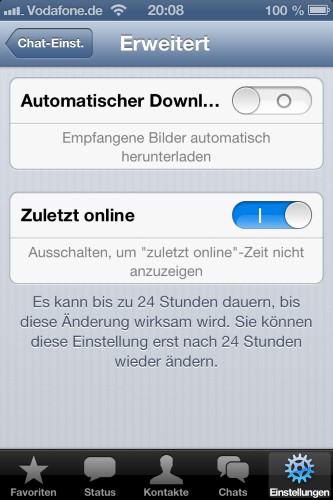
"Last online"Status hide
WhatsApp: With these tips, you can manage your contacts
- Contacts block: Also in the Chat settings you will find on your iPhone the point of "Blocked". Here you can to block contact with certain contacts. On Android, you will find this function in the "settings" under "privacy" and then "Blocked contacts".
- Chats from the home screen: This function is only available for Android Smartphones. Press and hold your Finger in the Chat list to a contact, you can select the "Chat link" to add. Now the contact is stored on your start screen, so you can write up with a click immediately on it.
- Group chats: to open a new group, click on the iPhone under "Chats" at the very top on the Button "New group". On Android, you will find this function after you have pressed the menu button. You can then give the group a name and up to 50 people to invite.
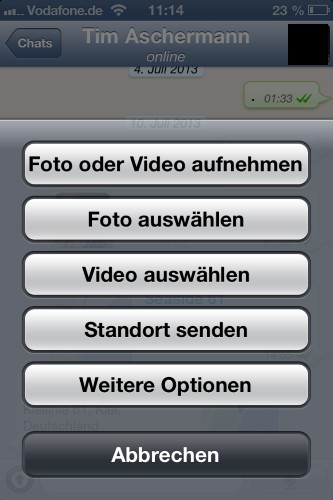
Whatsapp contacts block
WhatsApp: Useful tips for Writing news
- Send files: Via WhatsApp you can send photos, Videos, contacts and your current location. To do this, click on the iPhone on the bottom left next to the text box on the arrow under Android on the paperclip.
- Voice messages: to touch No more desire? With the latest feature you can now also voice messages directly into WhatsApp and send it. Press the bottom-right of the microphone icon and hold it until the end of the message pressed.
- Smileys, stickers, Emoticons, self-made set of characters both tedious and boring to build. On Android, you will find numerous of Smileys by clicking when typing a message next to the text box on the Smiley icon. There you will also find GIFs and stickers. On the iPhone, this keyboard needs to be activated first. How this works, read this practical tip.
- Forwarding: you Want to guide you have written or received messages to other people, so you need to keep your Finger on this pressed. On the iPhone the Option will appear now forward. On Android, you can click at the top right of the arrow. Then select a contact that receives the selected message.
- Faster chat: on Android, you can repurpose the Enter key to the Send Button. Thus, messages can be sent faster and more comfortable. Go to the "settings" and in the "Chat settings". You put behind the item "Enter =" Send a hook.
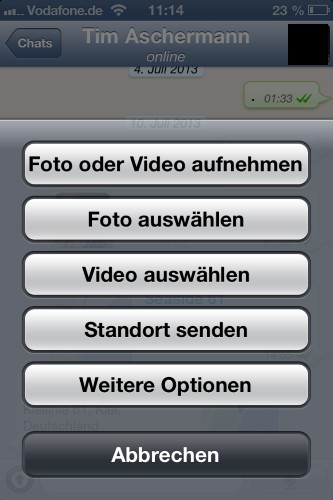
Whatsapp: send files
WhatsApp: easily find files
- With your contacts you can share photos, documents or Links. These can be to quickly find them again.
- To do this, open a Chat and tap the top of the name of the contact or the group.
- Then tap on "media" and you can select between "media", "documents" or "left".
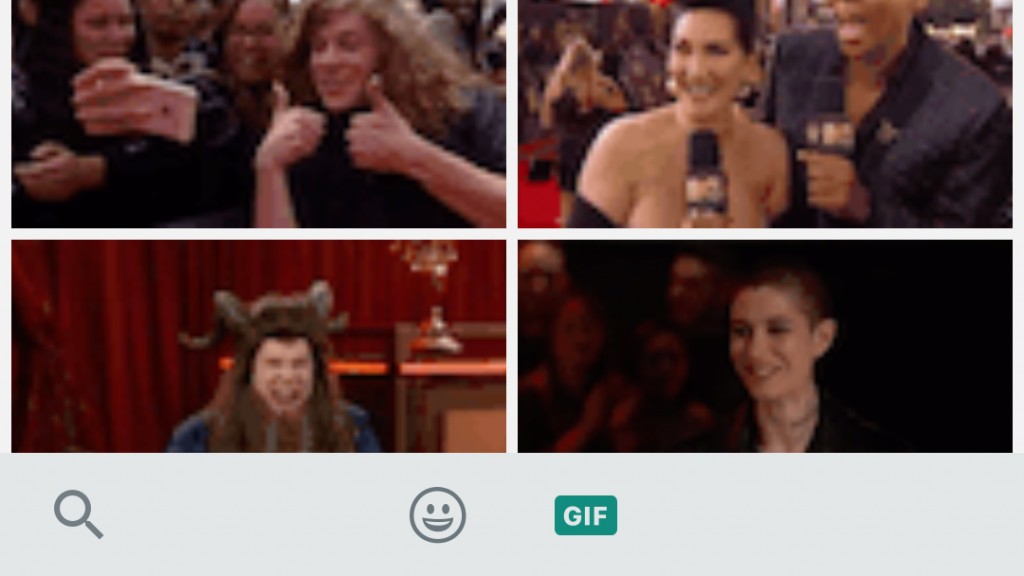
WhatsApp: easily find files
WhatsApp: GIF to send
- GIF files are animated images and bring life to your WhatsApp Chats.
- To send a GIF, tap on the Smiley on the left of the input field and then select "GIF".
- With the magnifying glass you can enter a search term for the appropriate GIF or GIFs viewing.
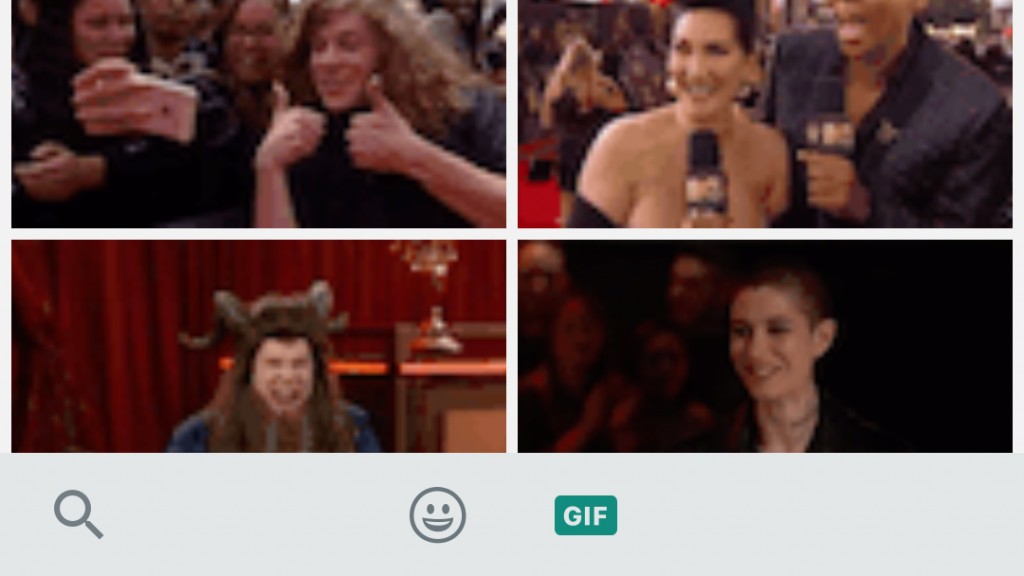
WhatsApp: GIF to send
WhatsApp: quote message
- Especially in larger groups, many messages are posted, so that you can quickly lose track of time.
- However, you have the possibility to quote a message and reply to it specifically.
- Tap and hold the message you want to quote, and then select the arrow to the left. Compose your message and then send them as usual.
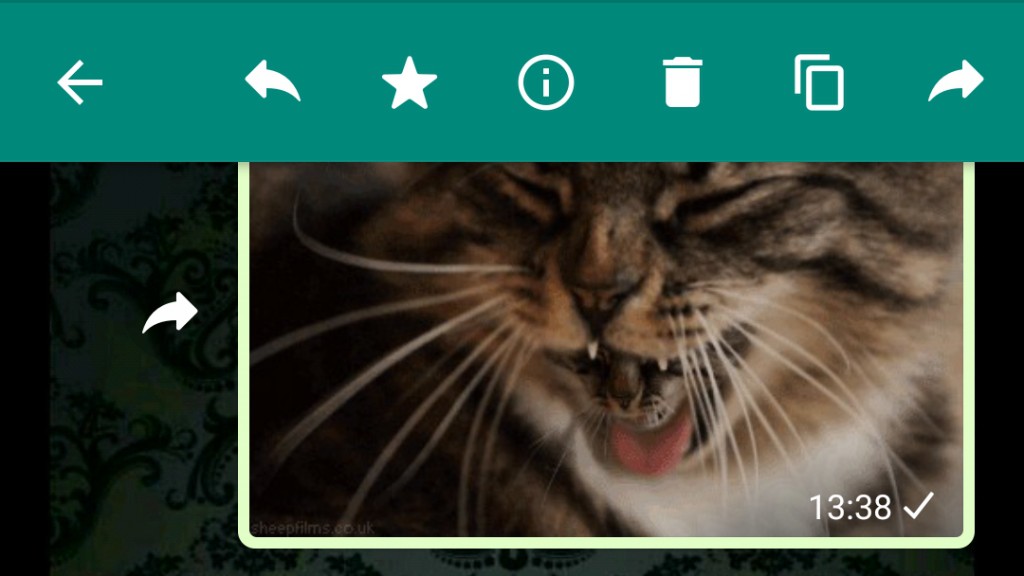
WhatsApp: quote message
In the next article, we tell you 7 things about WhatsApp, they still did not know.






