Google Docs use Android
With the Google Drive App to manage Google Docs comfortably on the Smartphone and work together with colleagues or friends to your documents. As you create documents in Google Drive and share it for other users:
- At the bottom of the screen are the main menu points to a new Google Docs create.
- "Upload" allows you to Upload images, documents, and other files into the Google Cloud. To do this, select your files via the file Manager from your Smartphone. These will appear in your clipboard, or the selected folder.
- Via the Button "Create", add in your Google Drive, a new document or a table. Also can create folders. On the Info Button in the tray at the end of a documents title to view the Details. Under the section "who has Access" add by E-Mail address to other persons who can also work on the document.
- Files you create also, about the third Button that says "scan". The cell phone camera to photograph a document, which is then uploaded as a PDF file in the Google Cloud.
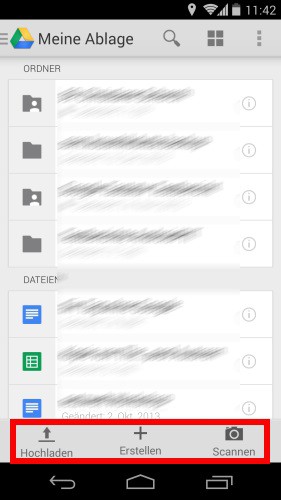
Creating documents in Google Drive
More features in Google Drive
From the Overflow menu in the top right, you can sort your documents and files in the Overview according to specific criteria and filters. Other features of the side menu on the left for you:
- Shared with me: Here you will find documents to other users for editing or viewing have been released and can access them directly.
- On the device: documents that you have stored for Offline processing locally on the Smartphone, you will find under this menu item.
- Uploads: your uploaded documents and files manage here, and sort there, too, from the Overflow menu by title or last Modification.
- In the document itself, you can work used different fonts to use, the alignment of the text blocks change, and much more. Comments from other users above the Overflow menu directly.
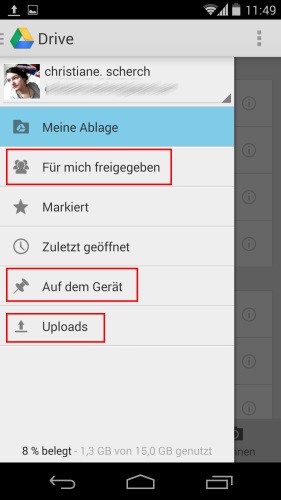
More features for Google Docs
How Google Docs offline use, read, in a further practical tip.






