Instructions: Screenshot on the phone edit
Note: Any Android phone works a little differently. The respective functions are structured in the different manufacturers and models, partially different, and in other Places accommodated.
- First you need to create the Screenshot on your phone. To do this, press and hold in the majority of cases, the volume down button and the Power Button. Often there is a second way.
- The Screenshot is created, it flashes the Display for a short while. In part, you can now tap the edit right on the Button. This is not the case, open the gallery App, select the Screenshot and tap on "edit".
- Now you can make numerous Changes to the Screenshot. You can rotate the image, crop, apply various filters and other gizmos to try out. You are satisfied, save the Change.
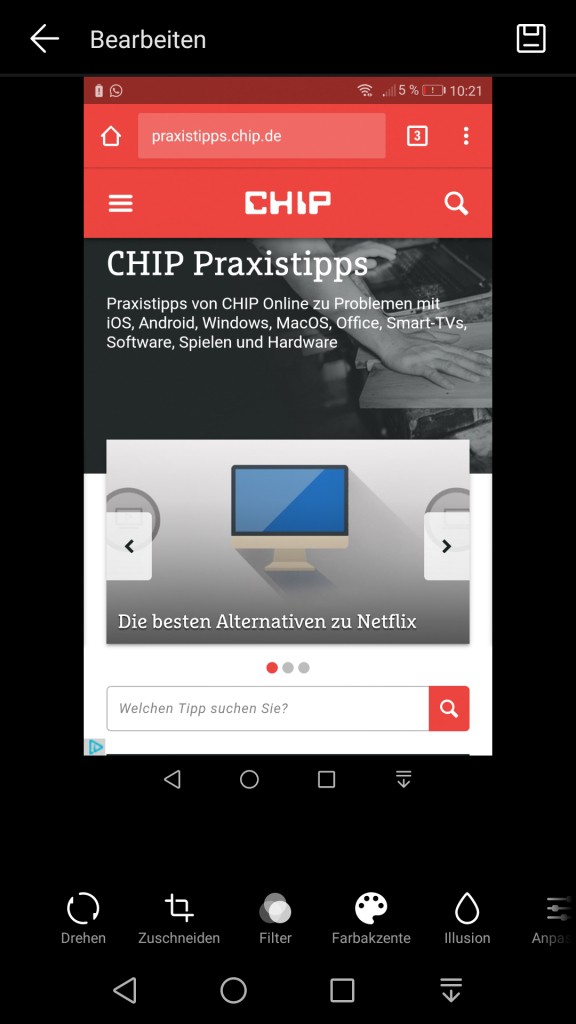
Android: Screenshot edit
Tip: Screenshot in WhatsApp and co. edit
- To edit your Screenshots creative, you can also access external Apps. Send a picture with WhatsApp, you can after selecting the image with bright colors on the Screenshot, write, things, circling or using arrows to mark.
- You've shot a photo with your camera, is often the use of Filters. In the case of Instagram and Snapchat you can already shot images, with Filters and stickers, edit, and then back to the phone store.

WhatsApp: Screenshot edit
In the next practical tip we show you how to photos into drawings convert.






