TouchWiz-Start stopped - what does this mean?
- In the case of TouchWiz is the user interface of Samsung. The error that appears while this is not problematic, but annoying. Turn off your Smartphone first to be fully and again.
- In addition, you should disable the developer options. How this works, we will show you in the following practice tips for Android 4 and Android 5.

Android: TouchWiz stopped
TouchWiz-Start on the Samsung Galaxy stopped - what to do?
This helps nothing, you can restart the App:
- Open the "settings"App and select the category "options" from the "application Manager".
- You switch to the right to the category "All" and select the "S Planner".
- Tap on "force Stop" and then click "Disable".
- This does not help, not tap, in addition to "empty the Cache" and "clear data", if you use the App.

Android S Planner disable
Movements and Gestures disable on the Samsung Galaxy
- Open the "settings"App and navigate up to the category of "My device".
- Here you will find the options "motions and Gestures" or "movements".
- Disable the Option and wait to see if the error occurs again.
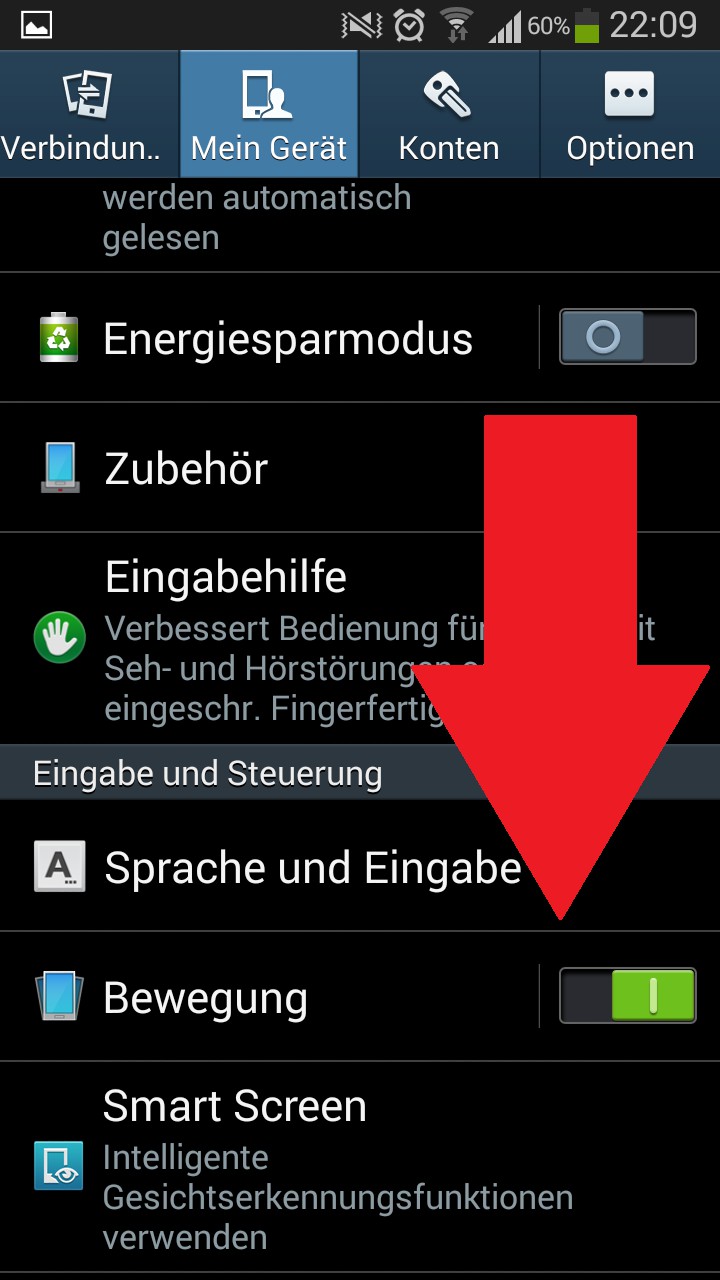
Android: movements disable
CHIP-tip-download the App, and expert Tricks benefit
For more handy Android tips you will find in our new tip App. Download the Android App now for free and benefit from numerous secret Tricks for your Smartphone.
- CHIP-tips for Android download here
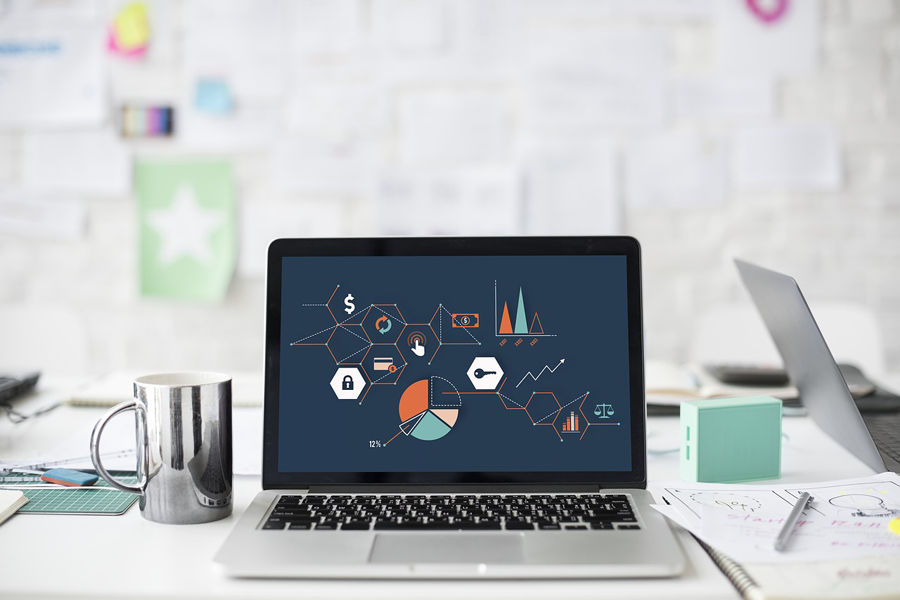
Samsung galaxy touchwiz-start stopped what to do
In the next practical tip we show you how to recover deleted files on Android restore.






