If the phone memory is full analysis via statistics
Android has a own Overview of the device memory. You can find this in the system settings of your smartphone:
- Open the system settings, for example, via "settings" in the App Drawer.
- You can navigate here under "device" to "memory".
- The called statistics tells you why your phone memory is full: you Have installed too many Apps or too many Videos on the phone? The bar at the top of the screen shows it (see Screenshot).
- Click on one of the buttons, you can learn more about the respective category. You choose for example. "Applications", then you have access to the Overview of your installed Apps. Here you should see if you can not uninstall unused or unwanted Apps.
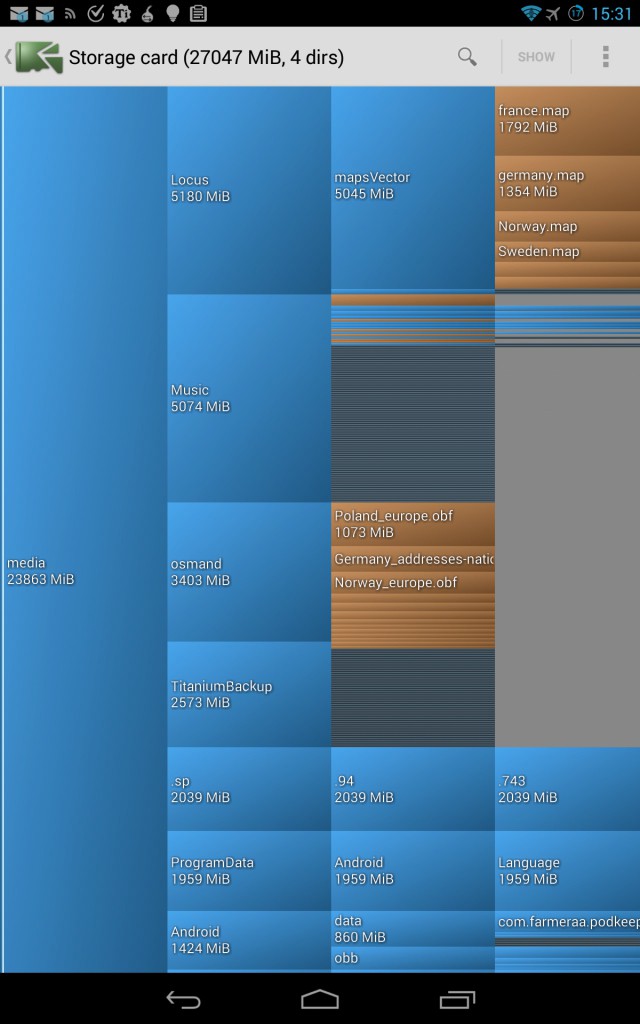
Data on the phone memory
Detailed memory-analysis by Android-App - data-eater tracking
In the System statistics to know whether your phone memory is full or not. What hides behind "Other files", can you tell Android, however, only roughly. For this, you should use a special Tool:
- Download the free Android App disk usage on your Smartphone.
- The Free Tool is installed, open it. Now select "Storage card" or if you have Root rights have - "[Root required]" and "/" from. Wait until the memory has been analyzed.
- You will now see an Overview of all the files on the phone memory. The more memory space for the respective folder, the bigger it is displayed (sh. Image). With a tap of the finger on a folder or by two-finger Zoom, you can view the data in more detail. On the magnifying glass icon at the top to search for specific folders and files.
- You want to delete a file or a whole folder, select the item and tap on the Three dots icon at the top right on "Delete". Confirm the request with "Delete" to remove the selected files, and so the phone's free memory.
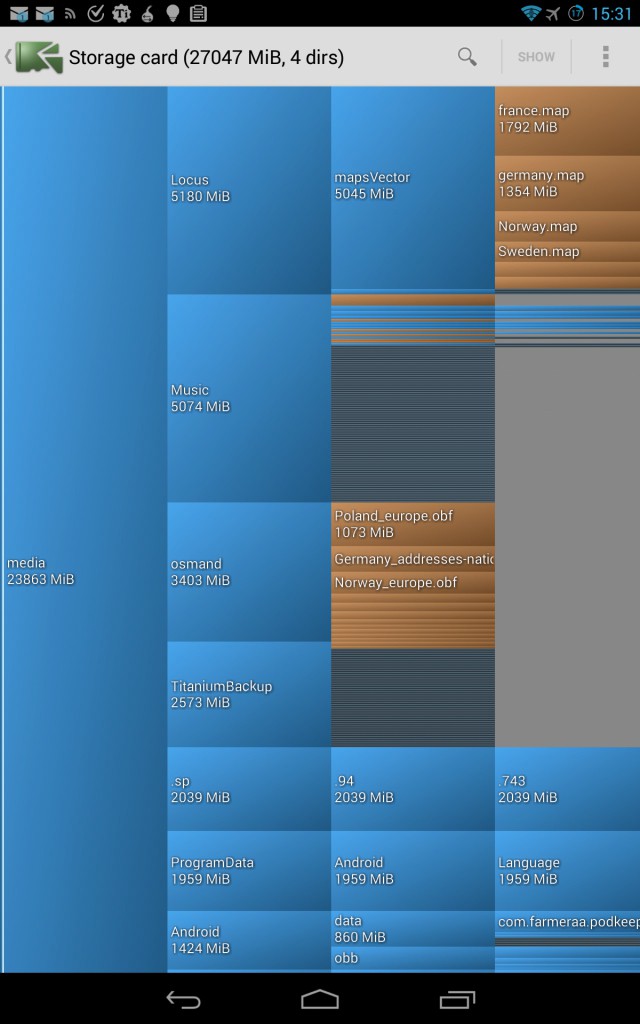
Memory analysis of the mobile phones
These tips relate to a Nexus 7 (2013) with Android 4.3.1. Among other Android versions, the first step can vary if necessary slightly. Described the Android App can be used universally.





